Hey TT-Community,
Problem:
The FloeRiingPlus Software reads the temp including the 27°C Offset of Threadripper -> fans spinning at higher RPMs -> higher noise
Solution:
1. Uninstall your current Riing Plus RGB Software.
2a. Download the older Version of the Software (It's V1.0.0 = http://www.thermaltake.com/db/support/software/RiingPlusRGBTtPremiumEdition_Setup.rar ) and install it.
2b. Or just download the two .dll files I attached to this Post. Continue with step 5. (HWiNFO32.dll and HWiNFO64.dll)
3. After you installed V1.0.0 go into the install directory (C:\Program Files (x86)\Tt\Riing Plus RGB Tt Premium Edition), then copy HWiNFO32.dll and HWiNFO64.dll onto your Desktop.
4. Now uninstall the Software again, and install the new one (currently V1.1.4 = http://www.thermaltake.com/db/support/software/Riing_Plus_RGB_Tt_Premium_Edition_Setup_1.1.4_x86.zip )
5. After you installed the new version, close it, and go into install directory again (C:\Program Files (x86)\Tt\Riing Plus RGB Tt Premium Edition), and copy HWiNFO32.dll and HWiNFO64.dll into this folder.
6. Click replace and continue (if necessary)
7. Now it should work.
@Thermaltake @Thermaltake Admin @ThermalMike Maybe you can look into this, I think it's just the wrong Version of HWiNFO. The new Version worked for me when I updated to it, but not when I clean install the software.
HWiNFO32.dll
HWiNFO64.dll