-
Posts
66 -
Joined
-
Last visited
-
Days Won
3
Reputation Activity
-
 Mr_Armageddon got a reaction from EnolaDanne in Project Open Core: Liquid P5, Hardline Tubing, Illuminated System Panel
Mr_Armageddon got a reaction from EnolaDanne in Project Open Core: Liquid P5, Hardline Tubing, Illuminated System Panel
Hard to say. Could be a bad quick disconnect port, but my guess is a faulty O-Ring. I would check the ones over near the leak area as they are pretty easy to damage.
-
 Mr_Armageddon got a reaction from EnolaDanne in Project Open Core: Liquid P5, Hardline Tubing, Illuminated System Panel
Mr_Armageddon got a reaction from EnolaDanne in Project Open Core: Liquid P5, Hardline Tubing, Illuminated System Panel
Thanks!
Had a few PM's about how I configured the small display to show System Specs via CAM software, thought I would share this here in case there are future questions.
Running it as a 4th display via HDMI (tiny one at the bottom right).
For the most part it works pretty well. I did have to use a simple 2 way HDMI switch when using the Oculus Rift. For some reason the Rift and the small 7in screen don't play well together, so I just use the switch to toggle between them when I have to use the Rift. Simple enough.
-
 Mr_Armageddon got a reaction from EnolaDanne in Project Open Core: Liquid P5, Hardline Tubing, Illuminated System Panel
Mr_Armageddon got a reaction from EnolaDanne in Project Open Core: Liquid P5, Hardline Tubing, Illuminated System Panel
No, I am using the EZDYI one from Amazon for now. Working great!
-
 Mr_Armageddon got a reaction from EnolaDanne in Project Open Core: Liquid P5, Hardline Tubing, Illuminated System Panel
Mr_Armageddon got a reaction from EnolaDanne in Project Open Core: Liquid P5, Hardline Tubing, Illuminated System Panel
Project Open Core: Final Build Pics
This build is DONE!! That doesn't mean I won't make any changes, as I am a constantly tinkering with things, but the core system is ready to go. I still need to moidfy a few things at my desk and route cables before I move it over, but still calling the project done at this point.
Not really any reason to describe each picture, so just going to post a bunch of them from different angles.
For High Resolution versions of all photos from this build log, pleas check out the Album on Flickr.
https://www.flickr.com/gp/24705522@N05/yB94Z9
.
.
-
 Mr_Armageddon got a reaction from EnolaDanne in Project Open Core: Liquid P5, Hardline Tubing, Illuminated System Panel
Mr_Armageddon got a reaction from EnolaDanne in Project Open Core: Liquid P5, Hardline Tubing, Illuminated System Panel
I am happy to report that the PCIe riser cable I purchased works perfectly! No more boot errors, benchmarks work, and I can even OC without issues.
Here is the Amazon link if anyone with the Core P5 Case would like to give it a go. It seems a lot higher quality than the one provided by Thermaltake, and is shielded well. The only problem is that one of the screw holes doesn't line up exactly with the P5 case mount. I ended up using the screw on the side with the PCIe latch, and a zip tie on the other. Not ideal, but it works, and doesn't wiggle.
One thing I made sure to do this time is not have any drastic bends, and to not bend anything near the connectors. Used a can of Pledge Spray as my guide for nice rounded bends.
Now that I am back to having a 100% working system, I can work on getting this build finished up! Time for some leak testing.
-
 Mr_Armageddon got a reaction from EnolaDanne in Project Open Core: Liquid P5, Hardline Tubing, Illuminated System Panel
Mr_Armageddon got a reaction from EnolaDanne in Project Open Core: Liquid P5, Hardline Tubing, Illuminated System Panel
Project Open Core: Sleeving
My last build incorporated sleeving from MDPC (MurderMods), and it turned out really good. I still have a lot of sleeving left over from that project, but decided to try something different for this build. I have heard a lot of things, both good and bad, about Paracord sleeving, so I decided to do a sample to see if it would work for this build. As I mentioned before, I like MDPC sleeving, but I find it a bit stiff to work with at times. So I purchased a few hundred feet of coreless paracord, which cost less than $25, and got started sleeving.
In addition to the custom sleeving, I typically make my own power cables for each build. I find by doing this I am able to limit all the extra cable length taking up room in the case, and it allows for better looking cable routing. Here is a pic of the primary tools used for the job.
Paracord (Black) Paracord (Royal Blue) Paracord (Slate Grey) Lutro Paracord Sleeving tool (makes job snag free) 100ft 18AWG Wire PSU Power Connector Pins (lots) MDPC Crimping Tool MDPC Pin Extractor Molex PSU Connector Heads (Various) Precision Titanium Snips Hobby Knife Bic Lighter
After doing a few trail runs and deciding that I really like using Paracord, I set to work making my cables. In addition to looking great, and being very flexible, I like that with Paracord I can sleeve the cables without having to use heatshrink. I personally think it looks cleaner, and it cuts down the time required to get the job done.
For most of the build I am using “Wire Wraps†that are 3D printed by Ensourced. I find they are really easy to work with, and look great once installed. They do a good job of keeping the sleeved cables tidy, especially when doing bends.
Here you can see a comparison of my new paracord sleeved ATX connector vs my older one using MDPC sleeving. So pretty!
Here we have another comparison of the two types of sleeving. Really impressed with the look and feel of the paracord. Also liking the combination of the 3 colors, and how well it goes with the rest of the build.
The cable shown below is one I had to create later on in the process after I was having boot issues caused by me not adding a power connector to my USB 3.1 expansion card. You can see the cable plugged in the bottom part of this picture as well. Glad I got that one figured out!
Here we have the final stage of the custom cables and sleeving in all it’s glory. Really liking how the colors look, and how clean the paracord sleeving turned out. Cable management in the back is good, but could be better. May work at securing everything down a bit more once I verify that everything is working the way it should.
For High Resolution versions of all photos from this build log, pleas check out the Album on Flickr.
https://www.flickr.com/gp/24705522@N05/yB94Z9
.
.
-
 Mr_Armageddon got a reaction from EnolaDanne in Project Open Core: Liquid P5, Hardline Tubing, Illuminated System Panel
Mr_Armageddon got a reaction from EnolaDanne in Project Open Core: Liquid P5, Hardline Tubing, Illuminated System Panel
Project Open Core: Hardline Tubing
For this build, I decided to go with Monsoon Hardline PETG Tubing 1/2" ID, 5/8" OD. I initially had purchased PrimoChill PETG Tubing, but decided that the diameter was too thin and liked the look of â…†OD better. This is my first time “tube bending†so I purchased a lot of it since I knew that I had to account for the varoius screw ups that would occur. Luckily it is not very expensive.
Since it was my first time working with hardline tubing, I had to acquire a few tools to make sure my bends look good. I already had a few things, like the rotary pipe cutters and a heat gun, but also picked up some Monsoon Mandrels to help form bends, a measuring kit, and a tube bending rig made by Barrow which came in really handy.
I have noticed that a lot of people cutting tubing use a hacksaw, but I personally thing the rotary pipe cutter is a much better tool. Not only does is make very straight cuts, but it leaves no mess, and gives the tubing a nice beveled edge as can seen in the picture above, and ensures I don’t damage the o-rings when sliding them on for the fittings.
The Barrows bending rig was very useful when doing more complex / multi angle bends, and assured not only my angles were dead on, but that the tubing was straight throughout the level plane I was working with. It also allowed me to keep things stable when doing larger 180 bends than what the Monsoon mandrel kit supported. Used a can of compressed air as a form for one of the bends, and it come out really nice.
For the most part, my bends held true to my original 3D render which I was glad to see. One place where I had to simplify a bit is where the Motherboard outlet connected to the GPU block. I was initially going to go with a nice multi-bend solution, but realized after installing the fittings that my plan wouldn’t work. There wasn’t enough clearance between the fitting and the motherboard housing to do a 90 degree bend from that location. So I used my measuring kit to form a more simple
“L†bend directly to the GPU block.
Not as fancy, but the end result still looks great. Towards the end of the process, I was getting really good and quick at making quality bends. I may change things around at some point, but for now, I am happy with the end result. Time to move on to finishing up making some power cables and getting them sleeved.
For High Resolution versions of all photos from this build log, pleas check out the Album on Flickr.
https://www.flickr.com/gp/24705522@N05/yB94Z9
.
.
-
 Mr_Armageddon got a reaction from Tylerhiels in Project Open Core: Liquid P5, Hardline Tubing, Illuminated System Panel
Mr_Armageddon got a reaction from Tylerhiels in Project Open Core: Liquid P5, Hardline Tubing, Illuminated System Panel
Project Open Core: Thermaltake P5 Build (Introduction)
I have been using my current build for almost 5 years now, and it is time for an upgrade! Not only are the components getting a bit long in the tooth, but I recently received my Oculus Rift VR Headset, and my system just wasn't ready to help me step into the world of virtual reality.
For this new build, will be using the Thermaltake Core P5, open air case. This time around decided to go with hard acrylic tubing, so I did a 3D render in Google SketchUp to get a better idea of how things would be installed, and what kind of bends I will need to do.
This is going to be a bit different from by previous builds using the Corsair 800D, as there will not be much "modding" required to the case itself (we will see if that holds true). I really like the design of the Core P5, and am looking forward to seeing what I can create using it.
I will be including some custom lighting as well, but still deciding which direction I want to go with the acrylic panels, and lighting source. Testing both RGB LED light strips and EL Wire at the moment.
I will go into more detail regarding the components that will be used in a future post. Until then, check out this short video showing the 3D render from a few different angles.
-
 Mr_Armageddon got a reaction from Tylerhiels in Project Open Core: Liquid P5, Hardline Tubing, Illuminated System Panel
Mr_Armageddon got a reaction from Tylerhiels in Project Open Core: Liquid P5, Hardline Tubing, Illuminated System Panel
Sounds good. Curious to see if the new Thermaltake cables are as good as the one purchased from Amazon.
-
 Mr_Armageddon got a reaction from eqeqeqe in Project Open Core: Liquid P5, Hardline Tubing, Illuminated System Panel
Mr_Armageddon got a reaction from eqeqeqe in Project Open Core: Liquid P5, Hardline Tubing, Illuminated System Panel
Project Open Core: Thermaltake P5 Build (Introduction)
I have been using my current build for almost 5 years now, and it is time for an upgrade! Not only are the components getting a bit long in the tooth, but I recently received my Oculus Rift VR Headset, and my system just wasn't ready to help me step into the world of virtual reality.
For this new build, will be using the Thermaltake Core P5, open air case. This time around decided to go with hard acrylic tubing, so I did a 3D render in Google SketchUp to get a better idea of how things would be installed, and what kind of bends I will need to do.
This is going to be a bit different from by previous builds using the Corsair 800D, as there will not be much "modding" required to the case itself (we will see if that holds true). I really like the design of the Core P5, and am looking forward to seeing what I can create using it.
I will be including some custom lighting as well, but still deciding which direction I want to go with the acrylic panels, and lighting source. Testing both RGB LED light strips and EL Wire at the moment.
I will go into more detail regarding the components that will be used in a future post. Until then, check out this short video showing the 3D render from a few different angles.
-
 Mr_Armageddon got a reaction from eqeqeqe in Project Open Core: Liquid P5, Hardline Tubing, Illuminated System Panel
Mr_Armageddon got a reaction from eqeqeqe in Project Open Core: Liquid P5, Hardline Tubing, Illuminated System Panel
Project Open Core: Hardware - Radiator & Fans
My previous build I had 2 separate radiators, one for each loop. A 360 for the CPU, MoBo, and RAM, and a 240 for the GPUs in Push/Pull configuration. I have a few less waterblocks this go around, and will not be running SLI, so I opted for a single Alphacool NexXxoS 480 Radiator. Look and feel is very nice, and the reviews I was able to find show that it performs really well.
Also picked up an inexpensive “gasket†to go between the rad and fans.
One thing I really like about this rad is that it has 6 inlets + 1 fill / bleed port at the top. Tons of configuration options with that layout. They also put a metal gaurd below the screw mounts so you don’t damage the radiator fins by going in too far. That is something my last set of radiators did not have, and is a nice addition.
Comes with everything you need to get started, including port plugs and various lengths of fan and mounting screws.
For the fans on this build, going with the Thermaltake Riing 120mm Blue LED Fans (x4). These ones are specifically made to work with with radiators (static pressure), and the blue LED accent around the fan is a nice touch. I saw at computex they just released an RGB version, but for now blue is fine.
I did have to do some cable clean up to make this look nicer. Basically cut to length, sleeved and combined 2 pairs of cables to meet back up at the fan controller. I didn’t want to have 4 separate cables running through the case so combined them for a cleaner look.
Verified with ASUS that the fan headers on the MAXIMUS Formula VIII support 1A per header. Tested these fans and even at peak, none generated more than 160mA. Combining 4 fans on one header is still well below the max supported current, and will allow for easier fan control.
Although not really a fan controller, the 4 fans meet back up at a Phobya 4Pin PWM to 4x 4Pin Fan Splitter. They basically act as 1 fan now, and I will use the ASUS AI Suite Software to control rotation and noise based on temperature curves.
Picture of all 4 installed and spinning up with a nice blue glow. I kind of wish the blue were a bit more towards the green side of the color scale for a lighter blue, as these look a bit more purple. Will have to play with the RGB setting on rest of the LEDs on the system, and will find something that works for everything.
For High Resolution versions of all photos from this build log, pleas check out the Album on Flickr.
https://www.flickr.com/gp/24705522@N05/yB94Z9
.
.
-
 Mr_Armageddon got a reaction from eqeqeqe in Project Open Core: Liquid P5, Hardline Tubing, Illuminated System Panel
Mr_Armageddon got a reaction from eqeqeqe in Project Open Core: Liquid P5, Hardline Tubing, Illuminated System Panel
Sounds good. Curious to see if the new Thermaltake cables are as good as the one purchased from Amazon.
-
 Mr_Armageddon reacted to UdoG in Project Open Core: Liquid P5, Hardline Tubing, Illuminated System Panel
Mr_Armageddon reacted to UdoG in Project Open Core: Liquid P5, Hardline Tubing, Illuminated System Panel
Wow - perfect built.
Where did you placed the temp sensor and which one did you use?
-
 Mr_Armageddon got a reaction from Tte_Dust182'Legions' in Project Open Core: Liquid P5, Hardline Tubing, Illuminated System Panel
Mr_Armageddon got a reaction from Tte_Dust182'Legions' in Project Open Core: Liquid P5, Hardline Tubing, Illuminated System Panel
Project Open Core: Thermaltake P5 Build (Introduction)
I have been using my current build for almost 5 years now, and it is time for an upgrade! Not only are the components getting a bit long in the tooth, but I recently received my Oculus Rift VR Headset, and my system just wasn't ready to help me step into the world of virtual reality.
For this new build, will be using the Thermaltake Core P5, open air case. This time around decided to go with hard acrylic tubing, so I did a 3D render in Google SketchUp to get a better idea of how things would be installed, and what kind of bends I will need to do.
This is going to be a bit different from by previous builds using the Corsair 800D, as there will not be much "modding" required to the case itself (we will see if that holds true). I really like the design of the Core P5, and am looking forward to seeing what I can create using it.
I will be including some custom lighting as well, but still deciding which direction I want to go with the acrylic panels, and lighting source. Testing both RGB LED light strips and EL Wire at the moment.
I will go into more detail regarding the components that will be used in a future post. Until then, check out this short video showing the 3D render from a few different angles.
-
 Mr_Armageddon got a reaction from rkmhvac in Project Open Core: Liquid P5, Hardline Tubing, Illuminated System Panel
Mr_Armageddon got a reaction from rkmhvac in Project Open Core: Liquid P5, Hardline Tubing, Illuminated System Panel
Project Open Core: Illuminated Panel - Wiring & Install
Now that the panel is prepped, time to add the lights! Before doing that, I had to do one last check to make sure everything was lining up properly, and verify that I had accounted for any mounting / screw holes before starting to lay wires.
I had initially purchased some a few 10in RGB LED connector wires to make it easy for me to run the various “tracks†of lighting. These ended up being too stiff and rigid, and the connectors were very thick, so went with the old standby of soldering every wire. I had to add these wires because the LED light strips were not pliable enough be make the bends around the corners of the channels I had cut out.
In addition to soldering the 4 required wires to each segment of LED strip, I also used hot glue in a few places to keep everything where it should be. Below you can see all the strips have been applied, and the lights have been turned on to test.
Same test as above from the back of the panel, but with the lights off. Note that this is not the final color that I plan on using. It looks cool, and has a nice “TRON†theme going on, but will probably go for a more Royal Blue when done.
In an attempt to get as much light as possible to shine through the sides, I put reflective duct tape behind the light strips. It did help a bit, but applying it to the front had a much more noticeable effect.
Here is the reflective duct tape being applied to the front of the acrylic panel, on top of the LEDs. You can see in the side by side example below, I get a much more even light through the sides when the reflective tape is applied.
View from the front with the reflective tape applied.
For High Resolution versions of all photos from this build log, pleas check out the Album on Flickr.
https://www.flickr.com/gp/24705522@N05/yB94Z9
.
.
-
 Mr_Armageddon got a reaction from rkmhvac in Project Open Core: Liquid P5, Hardline Tubing, Illuminated System Panel
Mr_Armageddon got a reaction from rkmhvac in Project Open Core: Liquid P5, Hardline Tubing, Illuminated System Panel
Illuminated Panel - Wiring & Install continued...
After verifying the light diffusion was about what I wanted for the panel, I went ahead and applied the Carbon Fibre Vinyl to the top of the acrylic panel. Not only does this ensure the light is only emitted through the sides of the panel, but it also cleans the look of the panel up, and covers all of the extra holes and cut-outs that are spread around the surface of the P5.
Same as above, but with the lights off. You can see the screw holes in the panel, but once everything is put together, the only light showing will be along the edges of the panel.
I explained in a previous post that I used and router to shaved a beveled edge on the top half of every side and cut-out. The goal was to allow for the light to shine up towards the components and not just out the sides. Here is a nice close up of what the edges look like.
Made a quick “gasket†out of 2mm black foam that will go between the acrylic panel and the case. I was worried about cracking when applying pressure to the screws, and couldn’t really use rubber washers as it might make the light diffusion look uneven. Even it that wouldn’t really happen, it was pretty simple to make this gasket, so I went ahead and did it.
Now we have the panel installed, and did a test run of the lights with the primary components installed to get a better look at how it will shine around them. The pictures below are taken at 3 different lighting levels. Really liking the way this is starting to look. Not going for the “TRON†look, but kind of diggin’ it now...
I have a feeling the reservoir is going to look awesome once filled with some pastel blue liquid with that LED shine behind it.
Next up, going to go over the hardware that will make up the rest of the build, and any modifications I have to do to make things look the way I want them to.
For High Resolution versions of all photos from this build log, pleas check out the Album on Flickr.
https://www.flickr.com/gp/24705522@N05/yB94Z9
.
.
-
 Mr_Armageddon reacted to hardcore253 in Project Open Core: Liquid P5, Hardline Tubing, Illuminated System Panel
Mr_Armageddon reacted to hardcore253 in Project Open Core: Liquid P5, Hardline Tubing, Illuminated System Panel
My replacement cable from Tt will be here on Thursday. I'm debating if I try to test it right now, or not....
if I don't have to drain my loop, I may try it out. Otherwise, I'm putting the bracket back on (using your zip tie method) and calling it a day. I have had a few boot issues with the new cable, but I think it may be because I don't have the bracket in place and am getting some sag that may be putting a tad too much torque on it.
-
 Mr_Armageddon reacted to hardcore253 in Project Open Core: Liquid P5, Hardline Tubing, Illuminated System Panel
Mr_Armageddon reacted to hardcore253 in Project Open Core: Liquid P5, Hardline Tubing, Illuminated System Panel
Yep - just came here to report that mine is working as well! Had a couple minor issues with getting the bend radius correct. I also had the issue with the screw hole lining up. I wish I had checked here first! I ended up draining my loop - which at first I was thinking I could avoid - and in the process, despite trying to be super careful with lots of paper towels, etc, I ended up dripping red coolant on my nice new desk and now it's pretty much ruined. Luckily my large steele series mousepad covers it up.
It got it working, went to move the case back and it acted up again for a few - so maybe in a few months I'll use your mounting method - as I am experiencing a slight bit of droop - but, if it ain't broke, don't fix it, right!
I also got a response from Mike at Thermaltake, he is sending me a new one - I may try it out soon when I get another GPU. If it still doesn't work, I know which one to purchase. I'm definitely glad it worked, as I was starting to fear I'd have to plug it straight into the motherboard - making the purpose of this case null and void, and I'd have to re-do the tubing bends.
I'll check back later and re-read your post about cables and such! Great work again man! making already want to plan out some updates for the future (like the wrapping)
-
 Mr_Armageddon reacted to hardcore253 in Project Open Core: Liquid P5, Hardline Tubing, Illuminated System Panel
Mr_Armageddon reacted to hardcore253 in Project Open Core: Liquid P5, Hardline Tubing, Illuminated System Panel
So, I've decided to give this a try: https://www.amazon.com/gp/product/B01CEIEWU4/ref=oh_aui_detailpage_o00_s00?ie=UTF8&psc=1
Reviews seem MUCH better. I won't get it for a few weeks due to back order (edit: I just happened to check it again and noticed it now suddenly said in stock! so I'll have it by Friday) -I'll let you know if it works out.
-
 Mr_Armageddon got a reaction from Robson Quedi in Project Open Core: Liquid P5, Hardline Tubing, Illuminated System Panel
Mr_Armageddon got a reaction from Robson Quedi in Project Open Core: Liquid P5, Hardline Tubing, Illuminated System Panel
Illuminated Panel - Wiring & Install continued...
After verifying the light diffusion was about what I wanted for the panel, I went ahead and applied the Carbon Fibre Vinyl to the top of the acrylic panel. Not only does this ensure the light is only emitted through the sides of the panel, but it also cleans the look of the panel up, and covers all of the extra holes and cut-outs that are spread around the surface of the P5.
Same as above, but with the lights off. You can see the screw holes in the panel, but once everything is put together, the only light showing will be along the edges of the panel.
I explained in a previous post that I used and router to shaved a beveled edge on the top half of every side and cut-out. The goal was to allow for the light to shine up towards the components and not just out the sides. Here is a nice close up of what the edges look like.
Made a quick “gasket†out of 2mm black foam that will go between the acrylic panel and the case. I was worried about cracking when applying pressure to the screws, and couldn’t really use rubber washers as it might make the light diffusion look uneven. Even it that wouldn’t really happen, it was pretty simple to make this gasket, so I went ahead and did it.
Now we have the panel installed, and did a test run of the lights with the primary components installed to get a better look at how it will shine around them. The pictures below are taken at 3 different lighting levels. Really liking the way this is starting to look. Not going for the “TRON†look, but kind of diggin’ it now...
I have a feeling the reservoir is going to look awesome once filled with some pastel blue liquid with that LED shine behind it.
Next up, going to go over the hardware that will make up the rest of the build, and any modifications I have to do to make things look the way I want them to.
For High Resolution versions of all photos from this build log, pleas check out the Album on Flickr.
https://www.flickr.com/gp/24705522@N05/yB94Z9
.
.
-
 Mr_Armageddon got a reaction from Robson Quedi in Project Open Core: Liquid P5, Hardline Tubing, Illuminated System Panel
Mr_Armageddon got a reaction from Robson Quedi in Project Open Core: Liquid P5, Hardline Tubing, Illuminated System Panel
Project Open Core: Illuminated Panel - Wiring & Install
Now that the panel is prepped, time to add the lights! Before doing that, I had to do one last check to make sure everything was lining up properly, and verify that I had accounted for any mounting / screw holes before starting to lay wires.
I had initially purchased some a few 10in RGB LED connector wires to make it easy for me to run the various “tracks†of lighting. These ended up being too stiff and rigid, and the connectors were very thick, so went with the old standby of soldering every wire. I had to add these wires because the LED light strips were not pliable enough be make the bends around the corners of the channels I had cut out.
In addition to soldering the 4 required wires to each segment of LED strip, I also used hot glue in a few places to keep everything where it should be. Below you can see all the strips have been applied, and the lights have been turned on to test.
Same test as above from the back of the panel, but with the lights off. Note that this is not the final color that I plan on using. It looks cool, and has a nice “TRON†theme going on, but will probably go for a more Royal Blue when done.
In an attempt to get as much light as possible to shine through the sides, I put reflective duct tape behind the light strips. It did help a bit, but applying it to the front had a much more noticeable effect.
Here is the reflective duct tape being applied to the front of the acrylic panel, on top of the LEDs. You can see in the side by side example below, I get a much more even light through the sides when the reflective tape is applied.
View from the front with the reflective tape applied.
For High Resolution versions of all photos from this build log, pleas check out the Album on Flickr.
https://www.flickr.com/gp/24705522@N05/yB94Z9
.
.
-
 Mr_Armageddon got a reaction from Robson Quedi in Project Open Core: Liquid P5, Hardline Tubing, Illuminated System Panel
Mr_Armageddon got a reaction from Robson Quedi in Project Open Core: Liquid P5, Hardline Tubing, Illuminated System Panel
Project Open Core: New Addition to Workspace
Quick post regarding a Workspace upgrade. I have an antistatic mat that I have been using for the last 15 years. It works fine, but a bit small, and very ugly. Came across the AplhaCool Eisplateau Antistatic Mat, and knew that it needed to replace what I currently have.
As can be seen in the picture above, not only does it look great and do everything an antistatic mat should, but also has a ruker in CM and Inches, Scale sizing of Radiators, Fans, Tubing, pumps, etc. Even has pin layout diagrams for your PSU cables and Vandal Switches.
Here is the mat on my workbench. I may have underestimated the size. It just barely fits on the surface.
This picture should give you an idea of how large it is (120cm wide x 60cm deep) near the also large Core P5 case.
Very happy with this upgrade to the workspace, and hope to get as many years out of this mat, as I did my last one. Now on to installing the LED light strips!
-
 Mr_Armageddon got a reaction from Robson Quedi in Project Open Core: Liquid P5, Hardline Tubing, Illuminated System Panel
Mr_Armageddon got a reaction from Robson Quedi in Project Open Core: Liquid P5, Hardline Tubing, Illuminated System Panel
Project Open Core: LED Lighting & Acrylic Testing
I was pretty sure that going with an RGB LED strip was the way to go for this build, until someone introduced me to EL Wire. In concept is seemed like a great fit as long as you got the right color as you cannot change it on the fly like you can with RGB LEDs.
So I purchased some Blue EL Wire to try it out. It would have worked great in regards to the install, as it is much smaller than the LED strip, and would easily bend around the curves in my acrylic panel. The brightness level was pretty low, but that was fine as I just wanted a subtle glow and not glaring lights. The problem was the whine… a high pitched, very annoying electrical whine. I even purchased a different transformer hoping it would fix the problem. It was a tad quieter, but still not something I could have going next to me a few hours a day. So threw out the idea of using EL Wire.
Aside from the electronic whine, the decision to go with the LED strip was also driven by the fact that the ASUS ROG Maximus VIII Formula has an RGB header allowing my to sync an RGB LED strip to the other colors emitted from the Motherboard. That kind of customization cannot be achieved with EL wire, so I went with a 6ft RGB LED kit that included a 44 button IR Remote and 4pin MOLEX to a 12V barrel plug adapter. The back of the strips are adhesive as well. I played around with the different color options, and the flexibility of this kit is excellent.
Now to rewind time a bit. Before I started cutting my acrylic panel, I and to decide which type to go with. When deciding on which type of acrylic panel to use, I tested the following plastic samples:
1/4in Clear
1/4in Frosted
1/8in Clear
1/4in White
I cut a “U†channel into each piece and also shaved a beveled edge on on side. Placed the LED strip behind the panel and fired up the lights to see which gave off the right amount of light around the edges.
First up is the 1/4in Clear. Since you have already seen the larger version, you know this one was the winner. It had just the right amount of light transmission along the edges, and was thick enough for me to shave a 45 degree bevel so the light around the edges shines up and not just out.
This is the 1/4in Frosted sample. It was ok, but diluted the light a bit too much around the edges.
Same as above but 1/8in this. Found this to be too thin for me to use at all.
Last up was the 1/4in White sample. I actually thought this would work really well, as I have used they type in my last build, and it did really well.
The difference is that in the last build, the objective was for the light to shine up through the panel, and not out around the edges. Turns out the white panel doesn’t do the edge glow well at all.
So with the winner selected, I purchased a 24in x 24in panel, and got to work as shown in the previous posts. Here is a picture of the sample that I was playing with to make sure it would give me the desired glow.
I also had to make sure to get the wiring correct for the latching vandal switch that will be used to turn on and off the LED strip. The switches I used in a previous build couldn't take a direct 12v current. So I tested this one using a breadboard with a resistor so I wouldn't accidentally burn it out. After a bit more research, this one in particular can in fact take a direct 12v load, so no need for the resistor, and it will be wired into the case after I install the LED light strip.
For High Resolution versions of all photos from this build log, pleas check out the Album on Flickr.
https://www.flickr.com/gp/24705522@N05/yB94Z9
-
 Mr_Armageddon got a reaction from Robson Quedi in Project Open Core: Liquid P5, Hardline Tubing, Illuminated System Panel
Mr_Armageddon got a reaction from Robson Quedi in Project Open Core: Liquid P5, Hardline Tubing, Illuminated System Panel
Project Open Core: Acrylic Light Panel - Cutting
As mentioned earlier, one of the custom aspects of this build will be a light emitting Acrylic panel that encompasses the entire front panel of the case, with cut-outs for the components to sit inside. The idea is the panel will “glow†around the components as well as the outline of the case itself. I went through a lot of testing to figure out what kind of acrylic panel to utilize for this feature along with different lighting sources, and will cover that in a future post. For now, going to show what I did to shape the panel for this build, in preparation for adding the lighting.
Below are the measurements I used to plan out where the cuts would be in relation to the components and existing cut-outs in the case.
Starting off here is the Panel. It is 0.25in thick Clear Acrylic, and the dimensions are 24in x 24in to fit this case. I entertained the idea of using the acrylic that came with the case, but it seemed more ridged and brittle, so decided against it, and picked up this one for under $20 at a local plastics shop. I went ahead and outlined where the primary cuts will be, based om the location of the components.
I will be fashioning a jigsaw cutting table and picked up these blades to help. They are specifically made for plexiglass, and have less risk of chipping or cracks when cutting. Starter holes were drilled into the panel before cutting with the jigsaw.
Here is the cutting table. Pretty simple, just bolted the jigsaw underneath, with the blade poking through just enough to cut the acrylic. I used ripsaw guide clamps to try and maintain straight cuts, but even with those in place it was still difficult keeping those lines were they should be.
The cutting went well overall, but as mentioned before, had some challenges with straight lines. Will definitely have to do some Filing cleanup work to make the appearance acceptable. Was a little worried when cutting around the areas that thinned out, but turned out to be pretty easy to manage those cuts which was a welcome surprise.
Here is what the panel looks like when applied to the case. The larger cut-outs will be for the Motherboard, Radiator, Power Supply, and Reservoir. Lots of cleanup work still needs to be done, but first on to cutting the channels out to male room for the LED strips.
For High Resolution versions of all photos from this build log, pleas check out the Album on Flickr.
https://www.flickr.com/gp/24705522@N05/yB94Z9
-
 Mr_Armageddon got a reaction from Robson Quedi in Project Open Core: Liquid P5, Hardline Tubing, Illuminated System Panel
Mr_Armageddon got a reaction from Robson Quedi in Project Open Core: Liquid P5, Hardline Tubing, Illuminated System Panel
Project Open Core: Case Mods
I have been wanting to start a new build for a while now, but none of the cases available were really what I was looking for. I had also been toying with the idea of doing a “Computer Desk†build for a while, but something always stopped me from going down that path. With the release of the Thermaltake Core P5, I found something that had a unique look, and the open nature of the case allows for so many custom options.
It's a very large case, about the same dimensions of the Corsair 800D I am currently using. It also has the option to be wall mounted, but I’m not comfortable doing that with the added weight of a liquid cooling loop. It might work fine, but not a risk I am willing to take. I also feel the case is the best I have seen for displaying the beauty of a well set up liquid cooling loop. The fact that you can also install a GPU vertically is a big plus. I nice looking GPU Block is great but with most systems, you can’t really see it, and I am glad the Core P5 has addressed this.
As far as modding goes, I originally thought there wouldn't be much need to do much….
Turns out I was wrong. For most, it probably doesn't need any modding, but for what I am looking to do, it was time to bust out the Dremel Tool.
There are various cut-outs around the case for cable routing, and they are not few in number. I was glad to see this, but I quickly found out that a few of the cut-outs don’t line up will with my hardware, and would have to be altered. First up, is the location where you can mount an SSD to the front panel. The existing hole is a bit too tight for my liking to route a SATA cable, so it needed to be enlarged.
Next up is the power supply. I am using a Corsair AX1200, and it seems to be a bit longer than average. Because of this, the PSU would cover up about half of the cut-out, which would make it difficult to bring sleeved cables through. Needed to increase the size here as well.
The cut-out at the top of the case to route the 8pin CPU Cable had to be altered because of the acrylic light panel I was building.
Also had to increase the size of the cut-outs along the Motherboard to have clean bends with my sleeved cables. This may not be an issue with other MoBos, but the 24pin location on the ASUS Maximus VII Formula didn’t line up well with the existing cut-outs. It would have still worked, but to get the look I was going for, needed to be altered.
The cutting went well, and I will now have a bit more freedom to route cables specifically the way I want. Structural integrity of the case seems to be fine, but as mentioned before, no wall mounting for this build. Then went ahead and filed down the cut edges to be smooth, and as a precautionary measure, also wrapped all cut edges with a carbon fiber patterned adhesive vinyl.
For High Resolution versions of all photos from this build log, please check out the Album on Flickr.
https://www.flickr.com/gp/24705522@N05/yB94Z9