-
Posts
0 -
Joined
-
Last visited
Reputation Activity
-
 Robson Quedi reacted to Mr_Armageddon in Project Open Core: Liquid P5, Hardline Tubing, Illuminated System Panel
Robson Quedi reacted to Mr_Armageddon in Project Open Core: Liquid P5, Hardline Tubing, Illuminated System Panel
Illuminated Panel - Wiring & Install continued...
After verifying the light diffusion was about what I wanted for the panel, I went ahead and applied the Carbon Fibre Vinyl to the top of the acrylic panel. Not only does this ensure the light is only emitted through the sides of the panel, but it also cleans the look of the panel up, and covers all of the extra holes and cut-outs that are spread around the surface of the P5.
Same as above, but with the lights off. You can see the screw holes in the panel, but once everything is put together, the only light showing will be along the edges of the panel.
I explained in a previous post that I used and router to shaved a beveled edge on the top half of every side and cut-out. The goal was to allow for the light to shine up towards the components and not just out the sides. Here is a nice close up of what the edges look like.
Made a quick “gasket†out of 2mm black foam that will go between the acrylic panel and the case. I was worried about cracking when applying pressure to the screws, and couldn’t really use rubber washers as it might make the light diffusion look uneven. Even it that wouldn’t really happen, it was pretty simple to make this gasket, so I went ahead and did it.
Now we have the panel installed, and did a test run of the lights with the primary components installed to get a better look at how it will shine around them. The pictures below are taken at 3 different lighting levels. Really liking the way this is starting to look. Not going for the “TRON†look, but kind of diggin’ it now...
I have a feeling the reservoir is going to look awesome once filled with some pastel blue liquid with that LED shine behind it.
Next up, going to go over the hardware that will make up the rest of the build, and any modifications I have to do to make things look the way I want them to.
For High Resolution versions of all photos from this build log, pleas check out the Album on Flickr.
https://www.flickr.com/gp/24705522@N05/yB94Z9
.
.
-
 Robson Quedi reacted to Mr_Armageddon in Project Open Core: Liquid P5, Hardline Tubing, Illuminated System Panel
Robson Quedi reacted to Mr_Armageddon in Project Open Core: Liquid P5, Hardline Tubing, Illuminated System Panel
Project Open Core: Illuminated Panel - Wiring & Install
Now that the panel is prepped, time to add the lights! Before doing that, I had to do one last check to make sure everything was lining up properly, and verify that I had accounted for any mounting / screw holes before starting to lay wires.
I had initially purchased some a few 10in RGB LED connector wires to make it easy for me to run the various “tracks†of lighting. These ended up being too stiff and rigid, and the connectors were very thick, so went with the old standby of soldering every wire. I had to add these wires because the LED light strips were not pliable enough be make the bends around the corners of the channels I had cut out.
In addition to soldering the 4 required wires to each segment of LED strip, I also used hot glue in a few places to keep everything where it should be. Below you can see all the strips have been applied, and the lights have been turned on to test.
Same test as above from the back of the panel, but with the lights off. Note that this is not the final color that I plan on using. It looks cool, and has a nice “TRON†theme going on, but will probably go for a more Royal Blue when done.
In an attempt to get as much light as possible to shine through the sides, I put reflective duct tape behind the light strips. It did help a bit, but applying it to the front had a much more noticeable effect.
Here is the reflective duct tape being applied to the front of the acrylic panel, on top of the LEDs. You can see in the side by side example below, I get a much more even light through the sides when the reflective tape is applied.
View from the front with the reflective tape applied.
For High Resolution versions of all photos from this build log, pleas check out the Album on Flickr.
https://www.flickr.com/gp/24705522@N05/yB94Z9
.
.
-
 Robson Quedi reacted to Mr_Armageddon in Project Open Core: Liquid P5, Hardline Tubing, Illuminated System Panel
Robson Quedi reacted to Mr_Armageddon in Project Open Core: Liquid P5, Hardline Tubing, Illuminated System Panel
Project Open Core: New Addition to Workspace
Quick post regarding a Workspace upgrade. I have an antistatic mat that I have been using for the last 15 years. It works fine, but a bit small, and very ugly. Came across the AplhaCool Eisplateau Antistatic Mat, and knew that it needed to replace what I currently have.
As can be seen in the picture above, not only does it look great and do everything an antistatic mat should, but also has a ruker in CM and Inches, Scale sizing of Radiators, Fans, Tubing, pumps, etc. Even has pin layout diagrams for your PSU cables and Vandal Switches.
Here is the mat on my workbench. I may have underestimated the size. It just barely fits on the surface.
This picture should give you an idea of how large it is (120cm wide x 60cm deep) near the also large Core P5 case.
Very happy with this upgrade to the workspace, and hope to get as many years out of this mat, as I did my last one. Now on to installing the LED light strips!
-
 Robson Quedi reacted to Mr_Armageddon in Project Open Core: Liquid P5, Hardline Tubing, Illuminated System Panel
Robson Quedi reacted to Mr_Armageddon in Project Open Core: Liquid P5, Hardline Tubing, Illuminated System Panel
Project Open Core: LED Lighting & Acrylic Testing
I was pretty sure that going with an RGB LED strip was the way to go for this build, until someone introduced me to EL Wire. In concept is seemed like a great fit as long as you got the right color as you cannot change it on the fly like you can with RGB LEDs.
So I purchased some Blue EL Wire to try it out. It would have worked great in regards to the install, as it is much smaller than the LED strip, and would easily bend around the curves in my acrylic panel. The brightness level was pretty low, but that was fine as I just wanted a subtle glow and not glaring lights. The problem was the whine… a high pitched, very annoying electrical whine. I even purchased a different transformer hoping it would fix the problem. It was a tad quieter, but still not something I could have going next to me a few hours a day. So threw out the idea of using EL Wire.
Aside from the electronic whine, the decision to go with the LED strip was also driven by the fact that the ASUS ROG Maximus VIII Formula has an RGB header allowing my to sync an RGB LED strip to the other colors emitted from the Motherboard. That kind of customization cannot be achieved with EL wire, so I went with a 6ft RGB LED kit that included a 44 button IR Remote and 4pin MOLEX to a 12V barrel plug adapter. The back of the strips are adhesive as well. I played around with the different color options, and the flexibility of this kit is excellent.
Now to rewind time a bit. Before I started cutting my acrylic panel, I and to decide which type to go with. When deciding on which type of acrylic panel to use, I tested the following plastic samples:
1/4in Clear
1/4in Frosted
1/8in Clear
1/4in White
I cut a “U†channel into each piece and also shaved a beveled edge on on side. Placed the LED strip behind the panel and fired up the lights to see which gave off the right amount of light around the edges.
First up is the 1/4in Clear. Since you have already seen the larger version, you know this one was the winner. It had just the right amount of light transmission along the edges, and was thick enough for me to shave a 45 degree bevel so the light around the edges shines up and not just out.
This is the 1/4in Frosted sample. It was ok, but diluted the light a bit too much around the edges.
Same as above but 1/8in this. Found this to be too thin for me to use at all.
Last up was the 1/4in White sample. I actually thought this would work really well, as I have used they type in my last build, and it did really well.
The difference is that in the last build, the objective was for the light to shine up through the panel, and not out around the edges. Turns out the white panel doesn’t do the edge glow well at all.
So with the winner selected, I purchased a 24in x 24in panel, and got to work as shown in the previous posts. Here is a picture of the sample that I was playing with to make sure it would give me the desired glow.
I also had to make sure to get the wiring correct for the latching vandal switch that will be used to turn on and off the LED strip. The switches I used in a previous build couldn't take a direct 12v current. So I tested this one using a breadboard with a resistor so I wouldn't accidentally burn it out. After a bit more research, this one in particular can in fact take a direct 12v load, so no need for the resistor, and it will be wired into the case after I install the LED light strip.
For High Resolution versions of all photos from this build log, pleas check out the Album on Flickr.
https://www.flickr.com/gp/24705522@N05/yB94Z9
-
 Robson Quedi reacted to Mr_Armageddon in Project Open Core: Liquid P5, Hardline Tubing, Illuminated System Panel
Robson Quedi reacted to Mr_Armageddon in Project Open Core: Liquid P5, Hardline Tubing, Illuminated System Panel
Project Open Core: Acrylic Light Panel - Cutting
As mentioned earlier, one of the custom aspects of this build will be a light emitting Acrylic panel that encompasses the entire front panel of the case, with cut-outs for the components to sit inside. The idea is the panel will “glow†around the components as well as the outline of the case itself. I went through a lot of testing to figure out what kind of acrylic panel to utilize for this feature along with different lighting sources, and will cover that in a future post. For now, going to show what I did to shape the panel for this build, in preparation for adding the lighting.
Below are the measurements I used to plan out where the cuts would be in relation to the components and existing cut-outs in the case.
Starting off here is the Panel. It is 0.25in thick Clear Acrylic, and the dimensions are 24in x 24in to fit this case. I entertained the idea of using the acrylic that came with the case, but it seemed more ridged and brittle, so decided against it, and picked up this one for under $20 at a local plastics shop. I went ahead and outlined where the primary cuts will be, based om the location of the components.
I will be fashioning a jigsaw cutting table and picked up these blades to help. They are specifically made for plexiglass, and have less risk of chipping or cracks when cutting. Starter holes were drilled into the panel before cutting with the jigsaw.
Here is the cutting table. Pretty simple, just bolted the jigsaw underneath, with the blade poking through just enough to cut the acrylic. I used ripsaw guide clamps to try and maintain straight cuts, but even with those in place it was still difficult keeping those lines were they should be.
The cutting went well overall, but as mentioned before, had some challenges with straight lines. Will definitely have to do some Filing cleanup work to make the appearance acceptable. Was a little worried when cutting around the areas that thinned out, but turned out to be pretty easy to manage those cuts which was a welcome surprise.
Here is what the panel looks like when applied to the case. The larger cut-outs will be for the Motherboard, Radiator, Power Supply, and Reservoir. Lots of cleanup work still needs to be done, but first on to cutting the channels out to male room for the LED strips.
For High Resolution versions of all photos from this build log, pleas check out the Album on Flickr.
https://www.flickr.com/gp/24705522@N05/yB94Z9
-
 Robson Quedi reacted to Mr_Armageddon in Project Open Core: Liquid P5, Hardline Tubing, Illuminated System Panel
Robson Quedi reacted to Mr_Armageddon in Project Open Core: Liquid P5, Hardline Tubing, Illuminated System Panel
Project Open Core: Case Mods
I have been wanting to start a new build for a while now, but none of the cases available were really what I was looking for. I had also been toying with the idea of doing a “Computer Desk†build for a while, but something always stopped me from going down that path. With the release of the Thermaltake Core P5, I found something that had a unique look, and the open nature of the case allows for so many custom options.
It's a very large case, about the same dimensions of the Corsair 800D I am currently using. It also has the option to be wall mounted, but I’m not comfortable doing that with the added weight of a liquid cooling loop. It might work fine, but not a risk I am willing to take. I also feel the case is the best I have seen for displaying the beauty of a well set up liquid cooling loop. The fact that you can also install a GPU vertically is a big plus. I nice looking GPU Block is great but with most systems, you can’t really see it, and I am glad the Core P5 has addressed this.
As far as modding goes, I originally thought there wouldn't be much need to do much….
Turns out I was wrong. For most, it probably doesn't need any modding, but for what I am looking to do, it was time to bust out the Dremel Tool.
There are various cut-outs around the case for cable routing, and they are not few in number. I was glad to see this, but I quickly found out that a few of the cut-outs don’t line up will with my hardware, and would have to be altered. First up, is the location where you can mount an SSD to the front panel. The existing hole is a bit too tight for my liking to route a SATA cable, so it needed to be enlarged.
Next up is the power supply. I am using a Corsair AX1200, and it seems to be a bit longer than average. Because of this, the PSU would cover up about half of the cut-out, which would make it difficult to bring sleeved cables through. Needed to increase the size here as well.
The cut-out at the top of the case to route the 8pin CPU Cable had to be altered because of the acrylic light panel I was building.
Also had to increase the size of the cut-outs along the Motherboard to have clean bends with my sleeved cables. This may not be an issue with other MoBos, but the 24pin location on the ASUS Maximus VII Formula didn’t line up well with the existing cut-outs. It would have still worked, but to get the look I was going for, needed to be altered.
The cutting went well, and I will now have a bit more freedom to route cables specifically the way I want. Structural integrity of the case seems to be fine, but as mentioned before, no wall mounting for this build. Then went ahead and filed down the cut edges to be smooth, and as a precautionary measure, also wrapped all cut edges with a carbon fiber patterned adhesive vinyl.
For High Resolution versions of all photos from this build log, please check out the Album on Flickr.
https://www.flickr.com/gp/24705522@N05/yB94Z9
-
 Robson Quedi reacted to Mickee Boy in Core P5 - Wind Rave
Robson Quedi reacted to Mickee Boy in Core P5 - Wind Rave
Update time
PSU and SSD Cover
Final Shots
Lightning!
Thanks for viewing this quick worklog, again thank you very much Thermaltake for letting me work on this unique chassis
Have a great day everyone see you again on the next build.
-
 Robson Quedi reacted to Mickee Boy in Core P5 - Wind Rave
Robson Quedi reacted to Mickee Boy in Core P5 - Wind Rave
Hi Welcome to project Wind Rave - MSI Pro Mods S3
Specs: Motherboard: Z97S SLI PLUS GPU: GTX 760 RAM: 16Gb Avexir Raiden DDR3 Storage: 2TB Seagate Sata HDD PSU: Thermaltake DPS G 1200W Chassis: Thermaltake Core P5 Cooler: Thermaltake Liquid cooling components, fittings and White Riing 120 Fans. CPU: Intel Pentium G3258 Anniversary Edition Here Are the Components that we are going to use : 1st are Stuff from Thermaltake, Thank you very much for the support The Core P5 is such an amazing case to work around with but I would also like an ITX version
Awesone stuff Thermaltake!
Moving on to the the very sexy rams from Avexir, DDR3 Raiden.
Motherboard from MSI
This build is an entry to MSI's Pro Mods Season 3 and they are encouraging everyone to come up with a black an white themed build apparently my motherboard has a lot of blue on it so I decided to go with Black, White and Blue for my color scheme which matches the Raiden's as well
So im gonna change those blue from the heat sinks to white
The Riing 120 fans
and the Pacific RL360 Radiator
And here they are
I'll be back to finish this worklog I'm really sleepy right now
-
 Robson Quedi reacted to Mr_Armageddon in Project Open Core: Liquid P5, Hardline Tubing, Illuminated System Panel
Robson Quedi reacted to Mr_Armageddon in Project Open Core: Liquid P5, Hardline Tubing, Illuminated System Panel
Project Open Core: Thermaltake P5 Build (Introduction)
I have been using my current build for almost 5 years now, and it is time for an upgrade! Not only are the components getting a bit long in the tooth, but I recently received my Oculus Rift VR Headset, and my system just wasn't ready to help me step into the world of virtual reality.
For this new build, will be using the Thermaltake Core P5, open air case. This time around decided to go with hard acrylic tubing, so I did a 3D render in Google SketchUp to get a better idea of how things would be installed, and what kind of bends I will need to do.
This is going to be a bit different from by previous builds using the Corsair 800D, as there will not be much "modding" required to the case itself (we will see if that holds true). I really like the design of the Core P5, and am looking forward to seeing what I can create using it.
I will be including some custom lighting as well, but still deciding which direction I want to go with the acrylic panels, and lighting source. Testing both RGB LED light strips and EL Wire at the moment.
I will go into more detail regarding the components that will be used in a future post. Until then, check out this short video showing the 3D render from a few different angles.
-
 Robson Quedi reacted to Mr_Armageddon in Project Open Core: Liquid P5, Hardline Tubing, Illuminated System Panel
Robson Quedi reacted to Mr_Armageddon in Project Open Core: Liquid P5, Hardline Tubing, Illuminated System Panel
Project Open Core: Case Mods continued…
Ended up making 1 additional cut along the HDD support bar. Reason was again to provide easier routing of 24pin sleeved cable.
Even though the ASUS MoBo can control the system lighting, I wanted a push button switch to turn the lighting effects on and off. Will be using a 22mm Blue Illuminated Vandal Resistant "Latching" Switch for this purpose.
Used a Step Drill Bit to make the hole.
It seems to have slipped a bit and its not perfectly centered, but not much I can do now, and it still looks fine.
Next up, custom lighting and acrylic testing!
For High Resolution versions of all photos from this build log, pleas check out the Album on Flickr.
https://www.flickr.com/gp/24705522@N05/yB94Z9