-
Posts
32 -
Joined
-
Last visited
-
Days Won
1
Reputation Activity
-
 xoma262 reacted to Tte Martin in [GUIDE] How to connect up to 6 Riing RGB fans in 1 controller
xoma262 reacted to Tte Martin in [GUIDE] How to connect up to 6 Riing RGB fans in 1 controller
Pinned this thread, great writeup!
-
 xoma262 got a reaction from Tte Martin in [GUIDE] How to connect up to 6 Riing RGB fans in 1 controller
xoma262 got a reaction from Tte Martin in [GUIDE] How to connect up to 6 Riing RGB fans in 1 controller
Good Time of the day everyone!
I would like to share my own experience of connecting Riing RGB fans together in 1 controller.
This guide will divide in two parts: One of them is how to connect 4 fans in 1 controller, using only your hands and pin extractor (or any thin tools like needle). Second part will be about connecting up to 6 fans using same tools as in first case plus 4-pin Molex cable and electric tape (or shrinking tube or soldering iron + tape).
A little Preface:
Why I decided to divide in two parts? The answer is very simple. MB in most cases provides 12V @1Amp. Usually it will run up to 3 fans at max speed without any drawback (loosing RPM). However in some cases you can connect 4-th and you won't notice any difference.
Firstly, (too obvious) power off your PC. (Don't forget that you are doing at your own risk, this is not official Thermaltake guide)
We need tool to extract pins from the head. You can use basically anything thin enough to fit a little hole on top of the head.
I used this tool:
The idea is very simple, we need to extract pins from one head and insert them into another head, so there will be two fans goes into 1 4-pin head. There is enough room to fit 2 wires in 1 head slot.
See little holes? Press on them and pull wires. Very simple.
Do you see that there is enough space in the socket? We need to insert each extracted wire into proper slot. It would go snug and fit secure.
At the end we will get this:
Done! Just plug it back to controller and you are good to go!
Video to demonstrate:
https://youtu.be/jn-x7rH3Pwg
Second part!
Connecting up to 6 fans.
We have to follow same process as before, BUT the big difference is that we need 4-pin molex cable.
How it works: 4-pin PWM MB port has 4 pins (oh man, thanks Cap. Obvious!)
You can see pinout below:
We will utilize power from Molex cable (it's peripheral cable goes directly in PSU) and PWM signal from Motherboard.
From the power cable, which goes with fans, you need to extract only two pins +12V and GND .Other 2 leave in the head.
Extracted pins you need to connect to molex +12V and GND correspondingly.
Here is pinout:
Just in case: MOLEX has 2 grounds and it doesn't matter which to connect.
What we'll get at the end:
Just plug PWM to 4-pin MB fan port and Molex ... to molex, lol.
No video yet, but it works
If you'll have questions, don't hesitate to ask. Maybe I just forgot to mention something...
Cheers!
-
 xoma262 reacted to PaYFrog Customs in BuildLog - Thermaltake x9 (nameless; open for names..)
xoma262 reacted to PaYFrog Customs in BuildLog - Thermaltake x9 (nameless; open for names..)
Hello, I want to share with you what i do in my freetime. I´m building pc´s for some of my good friends and this is one of them. It is still in progress and i´ve done some work actually. I know it´s much for the first post, but I missed to post this project here...
Specs:
Tower - Thermaltake x9
Cooling - Custom Watercooling with 2 loops
Hardware:
CPU - 5930K
GPU - MSI GTX980Ti Gaming 6G (2x)
MB - MSI Gaming 9 ACK
RAM - HyperX Predator 2800mhz (4x8gb)
PSU - Corsair RM1000i (Custom cable)
SSD - ??
HDD - ??
Cooling:
CPU - EK-Supremacy Evo Nickel
GPU - EK-FC980 GTX Ti Acetal+Nickel
MB - EK-MOSFET MSI x99 Gaming Nickel
RAM - EK-RAM Monarch x4 Nickel / EK Ram Monarch Module Black
Pump - EK-XTOP Revo D5 PWM - (incl. Pump) / EK-XTOP Revo D5 PWM - (Plexi incl. Pump)
AGB - EK-RES X3 150Lite
Radiator - EK-CoolStream XE 480
work in progress.
I did the first test for the positions of the components. The inner of the Case will be coverd with Acryl. The front will get a special feature.
Then I made a few components ready for watercooling. One graphics card cooler was still missing.
-
 xoma262 reacted to PaYFrog Customs in BuildLog - Thermaltake x9 (nameless; open for names..)
xoma262 reacted to PaYFrog Customs in BuildLog - Thermaltake x9 (nameless; open for names..)
Today I once again taken the time to do something more. Currently there are to do a lot of other things, but the system needs to be done.
A huge thanks go to Nanoxia! All angles, whether the G1 / 4 or 12/10 submitted by CoolForce, they have been put to me by Nanoxia. The quality of the fittings and angle is very good. The 12/10 fittings fit very great on the Tubes.
Cables for GPUs and motherboard have been laid and adapted to the power supply inside.
I hope you like my work.
-
 xoma262 reacted to PaYFrog Customs in Guide: How to connect 9 Riing RGB fans to 1 controller box
xoma262 reacted to PaYFrog Customs in Guide: How to connect 9 Riing RGB fans to 1 controller box
Foreword Hello, my name is Dirk from PaYFrog Customs and today I want to show you what I figured out while playing with the controller of the Thermaltake Riing RGB fans for my Thermaltake Core P5 mod. The controller you receive whit the fans has a lot more potential than you would think.
Open the controller Before we are going to use the controller for something it is not intended for, we should know what is inside of it. So I first opened it to know how it is looking inside. To open the controller, we have to unscrew four PH2 screws in the corners of the controller.
The interior The interior has a very simple design. On one side of the circuit board we can see five pin headers, three for the fans (5pin, red), one for the power supply and PWM signal (4pin, green) and one for the optional connection cable (blue). Also, we see two mosfet (purple) for the circuits of the controller. On the other side of the circuit board we can see three switches and one status LED. We can set the controller’s functions with these switches but this isn’t the only way to do this.
Functions of the board Let’s take a look at the two mosfet. One of them is for the 5 Volt supply of the LED controlling unit and the LEDs. The other one for the supply of the fans. Both circuits can be set with the switches on the other side. One of the switches will set the fans to performance or silent mode, you can see which mode is activated if you´re looking for the status led. The other two switches will be used for the lighting of the fans. You can set the programmed colors or the “rainbow†mode with the first one. If you’re using the rainbow-mode, you can pause it with the second switch, so you can show any color permanently. There is still one problem, if you restart your pc you have to set them again.
Fan connectors Pinout We have three pin headers for the fans. They looking quite similar to other fan connectors, but they are very different. The first thing we can see is that they got five pins. The only two pins that are similar to other connectors are the first and second pin („GND – Pin 1“ and „12V – Pin 2“). The last three pins are used for the LED controlling. The only thing I found out for now is the pin for the 5V supply, I can´t figure out which one is the data pin or what signal they are using to control the LEDs („Pin 3 – Y“, „Pin 4 – P“, „Pin 5 – 4,5 - 5V“).
Max. tested fans/channel I for myself was running 3 fans per channel, that makes me running 9 fans on 1 controller. I had no problems with it. Of course you shouldn´t supply that with your motherboards fan header, so we will change the power supply for the controller. Unfortunately, this also gets rid of the PWM signal from the motherboard but we’ll get that back later with a little trick.
Construct the splitter It is really simple to build a splitter. We are going to split all pins to get more connectors. Likewise, a normal y-Splitter.
First step: You need 3 headers for the fans.
Step two: Be sure that they can’t touch each other to avoid damages and short-circuits.
Step three: Bring them together at one connector.
External buttons to set the controller You can use external buttons to control the light and speed of the fans. In my case I disassembled the pin header because I do not have the right material to plug something in. To show you how it works I will connect three buttons and make a video. The video will be uploaded in 2-3 days.
Power supply for the controller Configuration We want to use more than 3 fans at the controller, that means we have more than 3 fans at the fan header on the motherboard. I don’t want to damage anything and connecting more than 3 fans to one fan header on the motherboard should be avoided to prevent damage. I spliced the cable of the power supply in order to prevent damages. In that case the motherboard is used to regulate the fan speed only.
Construct the cable This is the simplest job of all. You have to trim the sleeve a little bit and change the connector for the 12V and GND. I for myself have added a normal Molex 4 pin connector for an easy plug and run.
I´ve done this because I want to control the speed of the fans, but I didn´t want the motherboard to power all of them. I have extracted the 12V and GND only from the original connector so that we still can use the rev counter and the pwm signal of the controller to connect them to the motherboard. This is a usual setup at pwm pumps for a water cooled setup. Now we´re ready to go, the speed control can be set in the bios of the motherboard and the power supply is managed directly from the psu.
Closing words I hope you can understand all this. I did this because I did not want 3 controllers on my Mora3. I don’t regret it, but you know it´s your own decision if you want to do the same. If you have any questions feel free to comment and I will do my best to help you.
-
 xoma262 reacted to ThermalMike in Issues with Riing RGB Fans!
xoma262 reacted to ThermalMike in Issues with Riing RGB Fans!
Hi,
thanks for the feedback, i have been trying to narrow down shipping costs as best as we can.
Can you email me with a screenshot of the shopping cart and confirm with me the address you are shipping too?
There could be an issue with how it is flagged in the system, happy to help get you the best price on the shipping.
Also, if you are in the USA, stay tuned for a BIG promotion coming on ttpremium.com
-
 xoma262 reacted to SimondsUnchaind in Issues with Riing RGB Fans!
xoma262 reacted to SimondsUnchaind in Issues with Riing RGB Fans!
I believe you are looking for this:
http://ttpremium.com/product/riing-rgb-controller-cable/
Not sure if this will actually solve your problem though. PC looks great otherwise. Best of luck!