Ok I installed the DPS G App 3.0 on my fresh Windows 10 Install. I created an account, confirmed it and can log in via the website just fine. However whenever I try to log in with the desktop app it just fails. No error message or anything. The Login button goes dim for a few seconds then goes back to normal. I can put anything I want for a user name and password and it doesn't give me any kind of error. The app works fine - it reads everything correctly but it won't connect to the server and log me in for whatever reason.
I emailed Tt support and they said I should sign up with a different email. I really don't feel like going and making a new email account just so I can sign in. Any ideas? Thanks.