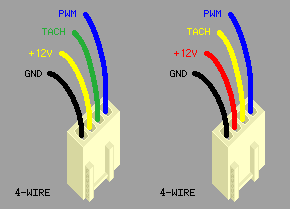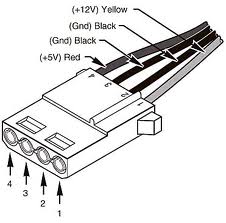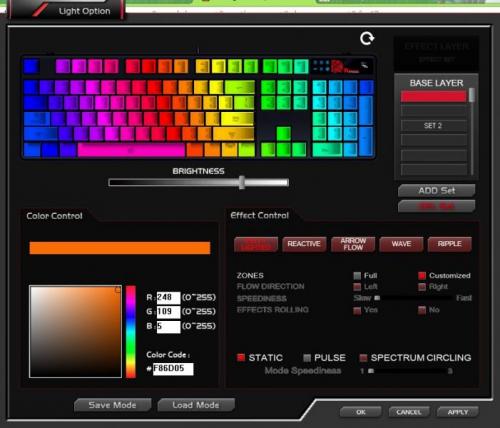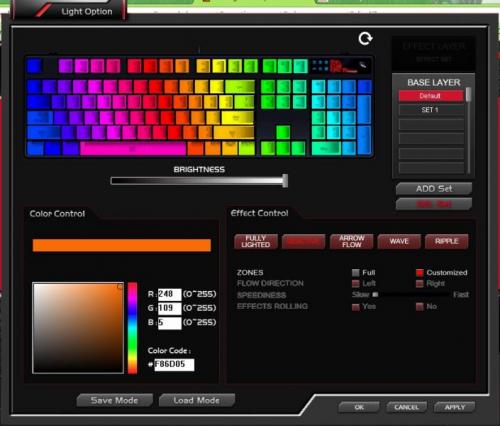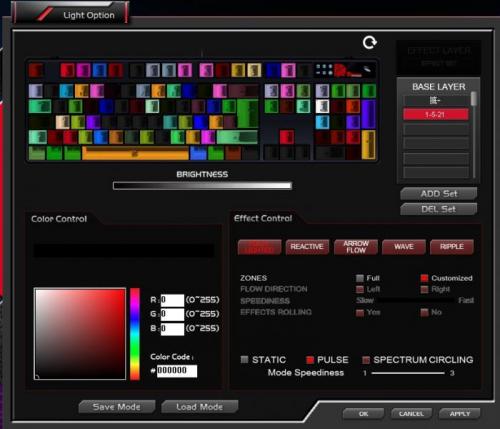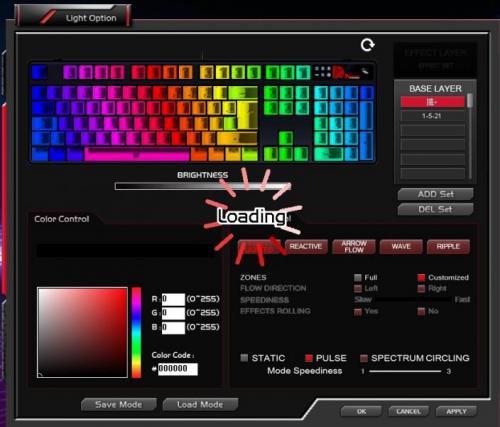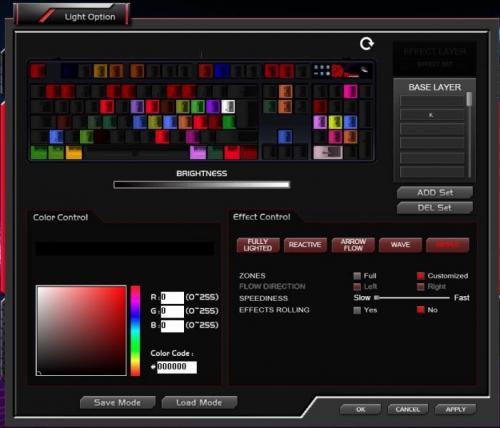Search the Community
Showing results for tags 'RGB'.
-
Hello! I am planning to buy the Posiedon Z rgb keyboard. It has everything I need, but I have one question. I'm a programmer and would love to be able to code my own lighting profiles, is that possible? I took a look at the .prof files and the binary is really difficult to decode. The software is very cool but I want to be able to do extremely advanced and interactive lighting profiles. If such a feature is available it would be the perfect keyboard. If anyone was able to find a way to edit the .prof files or maybe link the keyboard to visual studio please let me know -Ron
- 1 reply
-
- programming
- colors
-
(and 4 more)
Tagged with:
-
MWAVE MODWARS 2016 Powered By Thermaltake, ASUS, Kingston, NVIDIA & Intel Hi Guys! I have been selected as one of the 5 modders in the MWAVE MODWARS 2016 Powered By Thermaltake, ASUS, Kingston & Intel The gear I'll be using for my build are: CASE: Thermaltake P3 PSU: Thermaltake Toughpower GOLD 750W RGB Power Supply COOLING: Thermaltake Watercooling Parts MB: ASUS ROG Maximus VIII Hero Alpha Z170 LGA 1151 Motherboard GPU: ASUS GeForce GTX 1070 Founders Edition 8GB Video Card CPU: Intel i7 6700K CPU RAM: Kingston HyperX Fury 16GB (4x4GB) 2400MHz DDR4 Black SSD: 2 x Kingston HyperX Savage 120GB 2.5" SATA SSD SHSS37A/120G More updates to come soon!
-
Good Time of the day everyone! I would like to share my own experience of connecting Riing RGB fans together in 1 controller. This guide will divide in two parts: One of them is how to connect 4 fans in 1 controller, using only your hands and pin extractor (or any thin tools like needle). Second part will be about connecting up to 6 fans using same tools as in first case plus 4-pin Molex cable and electric tape (or shrinking tube or soldering iron + tape). A little Preface: Why I decided to divide in two parts? The answer is very simple. MB in most cases provides 12V @1Amp. Usually it will run up to 3 fans at max speed without any drawback (loosing RPM). However in some cases you can connect 4-th and you won't notice any difference. Firstly, (too obvious) power off your PC. (Don't forget that you are doing at your own risk, this is not official Thermaltake guide) We need tool to extract pins from the head. You can use basically anything thin enough to fit a little hole on top of the head. I used this tool: The idea is very simple, we need to extract pins from one head and insert them into another head, so there will be two fans goes into 1 4-pin head. There is enough room to fit 2 wires in 1 head slot. See little holes? Press on them and pull wires. Very simple. Do you see that there is enough space in the socket? We need to insert each extracted wire into proper slot. It would go snug and fit secure. At the end we will get this: Done! Just plug it back to controller and you are good to go! Video to demonstrate: https://youtu.be/jn-x7rH3Pwg Second part! Connecting up to 6 fans. We have to follow same process as before, BUT the big difference is that we need 4-pin molex cable. How it works: 4-pin PWM MB port has 4 pins (oh man, thanks Cap. Obvious!) You can see pinout below: We will utilize power from Molex cable (it's peripheral cable goes directly in PSU) and PWM signal from Motherboard. From the power cable, which goes with fans, you need to extract only two pins +12V and GND .Other 2 leave in the head. Extracted pins you need to connect to molex +12V and GND correspondingly. Here is pinout: Just in case: MOLEX has 2 grounds and it doesn't matter which to connect. What we'll get at the end: Just plug PWM to 4-pin MB fan port and Molex ... to molex, lol. No video yet, but it works If you'll have questions, don't hesitate to ask. Maybe I just forgot to mention something... Cheers!
-
Good time of the day everyone! This is my first thread here and I'm new here, so sorry if I posted something duplicate or not. I need your help! Recently I bought 1x 140mm Riing RGB fan and 3x 120mm Riing RGB fans. Both of them came with controllers. I connected one 140mm fan with one controller and three 120mm with second controller. Both of them hooked up with M/B 4pin. After installation I faced an issue that 256 color mode (switching colors) going "not synchronously". In other words, 140mm fan change color a little bit faster than rest three 120mm fans. Is there any way to solve it? I've seen on Tt website cable to connecting controllers together but wasn't able to find it anywhere in stores AND online (USA) Do you know how to solve it? Thanks! BTW, I don't know what happened with picture's orientation ... They were OK...
-
Recently, Thermaltake announced their new Thermaltake Riing 12 LED RGB Radiator Fan TT Premium edition with a new digital fan controller and RGB software at Computex. I am curious as to if these new fans and the new controller/software are compatible with the 1st gen Riing 12/14 RGB LED fans? For more info on these new fans see: http://computex2016.thermaltake.com/news_view_th_531_3.html
-
I got myself Poseidon z RGB and edited the colours, all those things...After turning my computer off and turning it on, all the profiles change to fully lighted red...what can I do to fix it
-
Basically the setup I have is 4 x 120mm riing fans and 2 controllers. Each controller has 2 riing fans plugged into it. The controllers are then plugged into 2 separate 4-pin chassis fan connectors on the motherboard (Asus Gene VIII). I boot up and set the fans to a specific colour via the controllers, but next time I boot ,the LED's don't turn on. I have to manually go and set them again. I have made sure all my connections are OK, tried a CMOS reset, updated the BIOS, uninstalled all of the bundled Asus software, yet it still won't behave as expected. So I'm not sure if its an issue with the MB, or my fan controllers?
-
The CHALLENGER PRIME RGB Membrane Gaming Gear Combo – Packs a whole lot of features at a budget friendly price with enhanced colorbar concepts, our basic customizable backlighting has been evolved for extreme customization. It gives a spectrum of visual effects featuring multi colors and provided users the easiest way to tune and most importantly, it colors up your life! Brightness can further adjusted via the dial in the front center of the keyboard. As with the CHALLENGER series of keyboards, the CHALLENGER Prime also features onboard memory for setting the dedicate macro keys. In addition, there are multimedia keys, shortcut keys, repeat rate and poll rate adjustment keys! More info: http://bit.ly/1mB3o4j Buy Now: http://bit.ly/1S3if46
- 11 replies
-
Hi everyone, first post here. I'm having a bit of trouble with the software that accompanies the TT esports Poseidon Z RGB keyboard. First off, I really do love this keyboard. The clickyness is very satisfying, it's super responsive, and the lights are beautiful. But the software that you must download to change colors, create macros, and do everything else is, to be honest, garbage. It's clunky, slow, and the buttons don't work half the time. Now, in the color effects window, I have a profile set to custom, with a layer on "Set 1." The default is there, because I cannot delete it (despite the help .pdf saying you CAN delete the default set; this is important in a moment). So the problem is, whenever I restart my computer, the keyboard (set to "Profile 1") defaults to a fully-lighted red color, which is not what I want. So when my computer boots up, I have to open up the software, open the lighting menu, and re-apply my custom lighting, which is extremely inconvenient. Any fix to the software? I'm using the latest version (36), and as of typing this and trying to fix it myself, the word "default" and "set 1" are completely missing on "Profile 1." What's the deal here guys? I'm from the US if you need that information.
-
Ok quick question... my wife bought me the 120mm Riing RGB for a system i'm putting together and can't install it yet. I have a couple of the orange Riing fans in another system and I'm really happy with them. Now my question with the RGB version is I see that it says solid colors White/Red/Green/Blue and cycle through 256 colors; with that said can you only have solid colors of those 4 options or can you cycle thru the 256 colors and have an always on solid color of say purple or does it cycle thru all 256 color continuously? I'd like to be able to find a color and stick with it, say one fan always green and another fan always purple or yellow etc. Is the controller capable of doing this sort of thing? And on another note, can I connect the 140mm version into the controller that I received in the 120mm box so I have 2 120's and a 140 on the same controller? I'm guessing you can but figured I'd ask. Thanks and keep working on this, I love the Riing line of fans. Great job! -Jason
-
Hi Community! I've recently bought the ThermalTake Poseidon Z RGB (Cherry Brown) and I had installed the software and set it up perfectly on my Windows 8 Pro machine. I had tested all lighting functions within the Effect Control section of the software (Fully Lighted, Reactive, Arrow Flow, Wave and Ripple) which worked beautifully. Although from what it seems now, after updating to Windows 10, the lighting on the keyboard is either non-existent or seems like it's got a mind of its own. >> Here's a quick summary of issues: - There are no longer any proper full colours displaying (Red, Blue, Green, Yellow etc) - it's all very light colours depending on the effect control set - The programming behind setting a Effect Control function seems to apply, but the lighting is complete screwed. Eg: Certain areas of the keyboard light up, some appear randomly and are also inconsistent. Like stated above, a mind of its own - The key that disables the Windows key (Button above the keypad - 2 arrows) makes the keyboard light up crazily. The light display outcome is always different. When pressed, a lot of times the light will display around the keypad area - I had to plug and unplug my keyboard multiple times for it to even detect on the pc - The second time I had updated the firmware to 36 from 30, the lights aren't even displaying at all when changing Effect Controls. I've manually reset it a few times, still to no avail. >> Further Testing: - After testing thoroughly for another 30 minutes, I've managed to somehow not display any colours at all on the keyboard no matter what Effect Control function I select. Resetting it brings the keyboard back to Red, but after choosing an effect, all colours disappear. Also refer to my 'Settings' attachments to see how it looks like. >> What's been done that didn't resolve the issue: - Re-installing the software several times, updating firmware etc - Fn+Esc hardly works, I have to manually click the Refresh button within the software to no avail - Removing the keyboard device and trying different USB ports I have a 40 second clip which shows the incorrect colours but is too big to attach. If you require it, please let me know the best way I can display it accordingly. Thanks. - Wilfred.
- 33 replies
-
- firmware
- Effect Control
-
(and 5 more)
Tagged with:
-
This is the place for all our fans and friends with the POSEIDON Z RGB to share their customize lighting profiles! You can customize your special lighting profiles and share it here! You just have to save the profiles from the software and post the files here for everyone to download! We will also be sharing some of the lighting profiles we have customized! Let's start and share the amazing colors! HERE'S MY LIGHTING PROFILES: CLICK HERE! You can share yours at the comments below!
-
Who's here's excited for our new Poseidon Z RGB mechanical keyboard! It's coming out soon and features 16.8 million RGB colours through each individual keycap LED. In addition - models will be available with both a Tt Blue Switch and Tt Brown Switch, and are fully backed by our World First 5 Year Warranty on a mechanical keyboard. I know I'll be getting one! Which switch type with you be getting and why? For more information: http://www.ttesports.com/Keyboard/201/POSEIDON_Z_RGB_Brown_Switch_Edition_/productPage.htm?a=a&g=ftr#.V58MqPl96M8
- 182 replies