MageMors
-
Posts
5 -
Joined
-
Last visited
Content Type
Profiles
Forums
Downloads
Events
Gallery
Blogs
Posts posted by MageMors
-
-
bump for someone looking for this
-
On 11/1/2018 at 8:21 PM, tech007 said:
Thank you for this. I am not sure why this isn't getting more attention.
I am very disappointed in the product because of the ridiculously poor software/hardware (controller) design. The posts on this forum (ThermalMike) that users should shut down their computer, change bios/EFI settings, buy different hardware (implied), or develop their own fix is inexcusable.
Probably the same reason there is Frigidaire and sharp ads on the boards.. No one is at home here at all. It's a community of forgotten children.
-
Ok I figured it out. It's an installer bug. Here is what you have to do to fix it.
1. Go to task scheduler. You will find an entry for TT RGB PLUS.
2. Click on the Actions tab and you will see C:\program and that's it. This is where task scheduler is supposed to point to the directory where TT RGB PLUS program lives. The Task Scheduler doesn't know where to start the program. >>> The reason is some programmer didn't use "" around the link if there are spaces in the link. Thermaltake is notorious for placing spaces in names EG: TT RGB PLUS.exe It should be all on word or at least have TT_RGB_PLUS.exe. Anyway, C:\program files is the first space in the link so it skips the rest of the path. It should of looked like this "C:\Program Files\tt\tt RGB Plus\TT RGB PLUS.exe". You see how many spaces there are. This is 2nd week programming class here.Here is the fix:
3. Anyway, click on the tt rgb plus entry listed in task scheduler
4. Then right click it and go to properties.
5. Click on the "actions tab"
6. Then click on the "start a program" entry where you see the partial entry.
7. Then select edit from the bottom. Once you get into edit you need to click browse
8. Navigate to the tt rgb plus.exe. It's path should be here unless you changed it. "C:\Program Files\Tt\TT RGB Plus\TT RGB Plus.exe" select that TT RGB PLUS.exe program..
9. Here is the actual fix, Once the newly corrected link is selected, place "" around it like this. Exactly like this "C:\Program Files\Tt\TT RGB Plus\TT RGB Plus.exe". If you don't place "" around it then it will do what it did before and break the link.10. You will need to make sure all the other fields are empty so you can clear out the junk incorrectly parsed in those other fields making them blank
11. Click OK.You can now close task scheduler and restart your computer.. Bamm it works and the TT RGB PLUS software starts like it should when the computer starts up.
Blah
-
Hi,
I just purchases two five packs for the Riing Plus RGB Premium 12's and 14's. I loaded the software today and for the life of me I can't fix why it won't start in windows. I did the right click on the tray icon and blackened the run with windows starts up selection. The problem is it won't start with windows but will start if I click the icon. I tried moving the icon to the startup folder and no luck their either.
I have a fresh Windows 10 Pro install for this new machine. Patch 1809 is applied but it didn't run before I upgraded that either. I did turn off the annoying UAC messages every time I clicked on something and are running it open.
Any Thoughts.. I would love to have this automated like in the past with other machines I have owned that use the exact same fans.
Thanks in advance.

TT RGP Plus 1.3.4
in General Discussion
Posted
TACK its great to see you back. Your help is always appreciated.