When troubleshooting a situation where you have replaced the power supply, motherboard, CPU, and GPU, and still the system won't power on, it can indeed be a perplexing issue. Let's try to troubleshoot step by step:
Double-Check Connections:
Ensure that all power connections from the power supply to the motherboard are properly seated.
Check that the CPU power connector and the main 24-pin motherboard power connector are securely connected.
RAM Modules:
Make sure your RAM modules are seated correctly. Try booting with a single RAM module, and if you have multiple, try different slots.
CPU Cooler and Thermal Paste:
Ensure that your CPU cooler is properly installed and that there's adequate thermal paste. Overheating can sometimes prevent a system from booting.
Clear CMOS:
Reset the CMOS by either using the jumper on the motherboard or by removing the CMOS battery for a few minutes. This can clear any potential configuration issues.
External Factors:
Disconnect all non-essential peripherals, including keyboard, mouse, external drives, etc., and try booting with just the essentials (CPU, RAM, GPU).
Check for Shorts:
Inspect the motherboard for any loose screws or metal fragments that might be causing a short. Ensure that the motherboard is not making direct contact with the case in a way that it shouldn't.
Power Button Issues:
Test the power button on the case by shorting the power pins manually with a screwdriver. Sometimes, the power button itself can be faulty.
Test Outside the Case:
Consider doing a minimal build outside the case. Set up the motherboard with the essentials (CPU, RAM, GPU) on a non-conductive surface.
Test Components Individually:
If possible, test each component (CPU, RAM, GPU) individually in a known working system to ensure they are not faulty.
BIOS/UEFI Update:
Check if there is a BIOS/UEFI update available for your motherboard. Sometimes, new CPUs may require a BIOS update for compatibility.
Faulty Power Button:
The power button itself may be faulty. If possible, try using a different power button or shorting the power pins directly on the motherboard.
If, after going through these steps, the issue persists, it may be worth consulting with the motherboard or system manufacturer's support. They might provide additional guidance or request the system to be inspected by a professional technician. Sometimes, even new components can be faulty, so ruling out individual component issues is crucial in the troubleshooting process.