alexshibly
-
Posts
2 -
Joined
-
Last visited
Content Type
Profiles
Forums
Downloads
Events
Gallery
Blogs
Posts posted by alexshibly
-
-
On 11/21/2022 at 4:34 PM, John Ny said:
I literally just found out about this forum an hour ago. I wished I documented more of my builds. I even made a facebook and instagram page just to link with people with the same interest.
This is my most recent build. I had it all completed but then I was itching to do another build. So I took it all apart is working on Master Cooler NR200P build. My first SFF.
Open Case
- EK Velocity CPU waterblock
- Intel 12900k
- MSI Z690
- Corsair Dominator 32GB DDR5 5600
- Alpha Cool Waterblock
- MSI Ventus 3x oc 3080ti
- Thermaltake 850W RGB
- Phanteks 16mm Fittings
- ThermalTake 280mm Thick Radiator
- Thermaltake RIING Plus 12 x 2
NR200P
- EK Velocity CPU waterblock
- Intel 12900k
- MSI Z690
- Corsair Dominator 32GB DDR5 5600
- Alpha Cool Waterblock
- MSI Ventus 3x oc 3080ti
- Master Cooler SFX 850
- Phanteks 16mm Fittings
- ThermalTake 280mm Thick Radiator
- 4x Scythe Kaze Flex 120mm Flim Fan Nicknames
This is amazing.







Mouse randomly moves on its own!
in Gaming Mice
Posted
If you're experiencing issues with your new mouse and keyboard from the commander set, there are several steps you can take to troubleshoot the problem before deciding to send the defective unit back. Here's a step-by-step guide:
Check for Physical Damage:
Ensure that there is no physical damage to the mouse, keyboard, or their cables.
Make sure that the USB connectors are in good condition.
Reinstall Drivers:
Download the latest drivers from the manufacturer's website.
Uninstall the existing drivers completely.
Install the downloaded drivers.
Check Compatibility:
Ensure that the mouse and keyboard are compatible with your operating system.
Verify if there are any specific system requirements mentioned by the manufacturer.
Try on Another Computer:
Test the mouse and keyboard on another computer to see if the issue persists. This helps determine if the problem is with the devices or your computer.
Update USB Drivers:
Make sure your USB drivers are up-to-date. You can do this through the Device Manager on Windows or System Preferences on macOS.
Check for Hardware Issues:
Test other USB devices on the same ports to check if they are working properly.
If your mouse and keyboard use batteries, ensure they are charged or replace them.
Use Different USB Ports:
Connect the mouse and keyboard to different USB ports on your computer.
Avoid using USB hubs initially; connect directly to the computer.
Check for Windows Updates:
Ensure your operating system is up-to-date with the latest updates.
Contact Manufacturer Support:
If the issue persists, contact the manufacturer's customer support for assistance. They may provide additional troubleshooting steps or initiate a replacement process if the products are indeed defective.
Check for Firmware Updates:
Some devices may have firmware updates available. Check the manufacturer's website for any available updates and follow the instructions to apply them.