-
Posts
66 -
Joined
-
Last visited
-
Days Won
3
Mr_Armageddon last won the day on November 27 2018
Mr_Armageddon had the most liked content!
Recent Profile Visitors
2,908 profile views
Mr_Armageddon's Achievements

Experienced Member (3/10)
17
Reputation
-
I wish I would have made a build video. Moving forward I am making videos during the build process for all my rigs.
- 63 replies
-
- liquid cooling
- core p5
-
(and 1 more)
Tagged with:
-
 EnolaDanne reacted to a post in a topic:
Project Open Core: Liquid P5, Hardline Tubing, Illuminated System Panel
EnolaDanne reacted to a post in a topic:
Project Open Core: Liquid P5, Hardline Tubing, Illuminated System Panel
-
 EnolaDanne reacted to a post in a topic:
Project Open Core: Liquid P5, Hardline Tubing, Illuminated System Panel
EnolaDanne reacted to a post in a topic:
Project Open Core: Liquid P5, Hardline Tubing, Illuminated System Panel
-
Ana Kinkade started following Mr_Armageddon
-
Fluid Color Additive Leak testing... Completed Benchmarks... Completed Stress Tests... Completed Now its time to add pretty colors to the fluid loops! Sticking with Mayhem's Pastel additives, as I used the Pastel Blue in my current rig, and after 1 year, it still looks great. Haven't experienced the particulate settling issues some have reported, possibly because of the speed my pumps run. Whatever the reason, it has been great for me, and I'm excited to see how it looks in this build. The fill process is pretty basic, but be sure to keep paper towels handy, as this stuff can stain if it makes contact with a wood counter top, clothing, or other porous material. I used a little funnel to help keep things from spilling and make it easier to fill the reservoirs. If the system is running while you are pouring the color additive, it will quickly move through the loops as the pumps whip it around pretty fast. The loops were fully mixed within just a minute or two after adding the colors. Huzzah! Kind of looks like "Whole Milk" next to "Blue Milk" from StarWars. Really pleased with how these 2 colors look together, and how well they complement the case and hardware. Its taken a while to get this far, but next up... FINAL BUILD PICS!
- 20 replies
-
- hardline tubing
- liquid cooling
-
(and 1 more)
Tagged with:
-
 EnolaDanne reacted to a post in a topic:
Project Open Core: Liquid P5, Hardline Tubing, Illuminated System Panel
EnolaDanne reacted to a post in a topic:
Project Open Core: Liquid P5, Hardline Tubing, Illuminated System Panel
-
 EnolaDanne reacted to a post in a topic:
Project Open Core: Liquid P5, Hardline Tubing, Illuminated System Panel
EnolaDanne reacted to a post in a topic:
Project Open Core: Liquid P5, Hardline Tubing, Illuminated System Panel
-
 EnolaDanne reacted to a post in a topic:
Project Open Core: Liquid P5, Hardline Tubing, Illuminated System Panel
EnolaDanne reacted to a post in a topic:
Project Open Core: Liquid P5, Hardline Tubing, Illuminated System Panel
-
 EnolaDanne reacted to a post in a topic:
Project Open Core: Liquid P5, Hardline Tubing, Illuminated System Panel
EnolaDanne reacted to a post in a topic:
Project Open Core: Liquid P5, Hardline Tubing, Illuminated System Panel
-
 EnolaDanne reacted to a post in a topic:
Project Open Core: Liquid P5, Hardline Tubing, Illuminated System Panel
EnolaDanne reacted to a post in a topic:
Project Open Core: Liquid P5, Hardline Tubing, Illuminated System Panel
-
Leak Testing, Benchmarks, and Temps After a lot of frustration, the cables are done and its time to move on to the more fun parts of finishing up the build. Now that everything is in place, we can begin to make sure our connections are sound and start filling up the loops. Being that we are dealing with 2 loops here, leak testing is going to take a while. Bring on the distilled water! In the picture above on the left is the rig ready to be filled. The the right we have gone through that process, and have booted up for the first time with liquid. I basically let it sit like this for a few hours, with paper towels placed in a few leak prone locations to see what would happen. Thankfully, we had zero leaks! Now that we are verified to be leak free at ambient temperatures, I also want to begin stress testing to make sure it holds true when loop temps increase. While I have a few stress tests running for the CPU and GPUs, lets play with the case lighting. Below you can can the standard White LED output using the NZXT hardware in the system. To the left is a cool blue alteration. Thinking I will stick with the clean white look for this build. Here is a shot of the back of the case to showcase the cable management and "hidden" tubing. Not going to win any prizes for inconspicuous cable runs here, but it works and is easy enough to manage. I let the stress tests run for around 2 hours, and am happy to report there are no leaks, and temperatures are really looking good, as they should with this much cooling hardware. CPU stays around 42C when stressed and the GPUs never went above 47C. That being said, these numbers are reported at stock clocks, so I would expect the temps to climb a bit once overclocks are applied. When at idle and during "regular" computing, temperatures sit at around 30C. Again, this is without overclocks applied and in my basement, so the ambient temperature is a tad lower than normal. But still... really happy with the temperatures shown below to the left. On the right is a quick run of 3DMark's Time Spy to get a general idea of system performance. Score of 17,042 at stock settings, better than 99% of all systems tested. Not bad! Link to the Time Spy test: https://www.3dmark.com/spy/3770997 Now that we are verified to be leak free and all the hardware is working as it should, we can move on to adding some color to our loops. Will be showing that in the next post. Almost done! .
- 20 replies
-
- hardline tubing
- liquid cooling
-
(and 1 more)
Tagged with:
-
Asking in the wrong place, but No, I don't think the Xbox 360 can play Blu-ray with in internal disc player.
- 20 replies
-
- hardline tubing
- liquid cooling
-
(and 1 more)
Tagged with:
-
Project Ecthelion: Sleeved Cables... CableMod sucks Been a while between my last post and this one. During that time we sold our home and moved, had various work trips, and went on a family vacation. Back from all that, and ready to finish this build! With the tubing done, and the small stats display screen involved, it is time to run all the various power cables to the components in the case. In the past I have always made my own sleeved cables and they came out really well. For this build, the owner wanted cables from CableMod, so we took to the configuration tool to get the length and colors he wanted. The tool works really well, and the cables were ordered. Unfortunately, the ordering process was the ONLY positive experience we had using CableMod cables. More on that farther down the post. Once the cables finally arrived (a few weeks as they came from Hong Kong), they looked pretty good. I was a bit disappointed to how thin they were compared to the custom cables I have made on my own builds (my cables on top, CableMod below), but the colors look great and should work fine despite how thin the cables / sleeving are. In addition to the PSU cables, I needed to make a custom fan splitter for the 2x 140mm exhaust fans in the case, so that can run off the same motherboard header, and spin at the same speeds with minimal configuration. Could have ordered these as well, but had all the parts to make them, so did that instead. With the fan cables done I moved on to routing the cables from the various components, through the case, and back to the PSU. The process was fairly easy with this case, but despite how large the case is, running this many cables can still be a lot of work. During the cable routing process, I ran into my first issue with CableMod. Even though I specified which Power Supply we were using during the ordering / configuration process, the 8pin CPU Power cable had the wrong head installed, wouldn't fit in the power supply as can be seen in the picture below. I was hoping with the 8pin head swap out of the way, I could quickly move along with the system.... I was wrong. This is where the issues with our CableMod order really came to light. Their quality control is horrible. Turns out every single cable we purchased from them had to be re-wired. Huge waste of time. I'm not exactly sure what they did to screw this up so bad, but I think they wired these cables as you would extension cables, not ones that go directly from the PSU to your components. For a visual example, to the left is the stock EVGA PSU cables for the 24pin motherboard connection, and I am holding together the two cables that connect on the PSU and Motherboard connectors. On the right are the connecting cables from the ones purchased at CableMod. Notice they are not the same, and the Motherboad will not power on in this configuration. The Graphics Cards also didn't power up until I fixed the cables. This held true for every individual cable,with every cable. So I went to task re-wiring every... single... cable. At this point I was really regretting the decision to order sleeved cables instead of making them myself as I usually do. Pretty sure I could have made my own set faster than the time spent taking apart the CabeMod ones, and wiring them back together correctly. With that daunting task out of the way I set out to run the cables through the case again. But this time I tested each component before running the cables through the grommets just in case. Luckily, my work is better than CableMods, and everything powered on as it should. Cables and Sleeving is always a time consuming process, but this particular instance was especially frustrating as we purchased these cables to avoid the typical time suck, only to spend MORE time fixing them than what had been required had I just built my own from scratch. I will never purchase from CableMod again, and will be contacting them to let them know their quality control is non existent.
- 20 replies
-
- hardline tubing
- liquid cooling
-
(and 1 more)
Tagged with:
-
Stats Screen & Case Lighting Now that the bulk of the components have been installed in the system, I wanted to add a small display screen to the case to show loads and temps at a glance using NZXT CAM as a dashboard. Same idea that I used on my current build, Project Open Core as seen below, although the display on that case is larger than what we will be using with the Tower 900. We are also using NZXT HUE+ to control the exhaust fans and RGB LED strips on the case, so it will all tie together nicely. I wasn't sure what size screen to go with at first. A 5.8in photography display would have fit the space perfectly, but I couldn't find one that had the display inputs located in an ideal place to mount the screen, and I was also worried about it being too small to be useful unless directly in front of the screen. After careful measurements, I decided on a 7in display, which is a tad larger than the space it would be mounted on the case, but should still look great. Here is an Amazon US link to the screen I am usng for this build. (Toguard 7 inch HDMI Monitor) https://amzn.to/2MZfJA3 As mentioned before, I didn't want any cables showing for the display, so I needed a right angle HDMI input, and had to make a 12v, 5pin Molex Plug to Barrel Plug (Rt Angle) converter as well. The process is pretty simple, and allows for the display to turn on with the PC, so there aren't any additional button presses needed. Now that the power and display signal has been addressed, time to mod the look of the screen to better match the overall build theme... and hide the ugly buttons on the bezel. Before I started "modding" the display, figured I should probably test it out to verify it was in working order. Plugged it in to one of my RetroPie systems, and everything came up just fine. Picked up a matte white vinyl with adhesive backing that should do the trick. Measured the dimensions of the outer display and screen, and transferred the measurements to the back of the vinyl. Then carefully used a hobby knife and metal ruler to cut where needed. With the cutouts made, I started to slowly wrap the vinyl around the display, being extra careful around the edges. This particular wrap is pretty flexible, and was easy to work with. Seems to have good adhesion as well, which is plus. With the wrap installed, I worked any lingering bubbles out and then mounted the display to the case using some extremely strong double-sided tape. It feels really secure, so going to leave it like that for now. Here is a sneak-peak at what CAM will look like as a dashboard on this display. With the Stats Screen up, moving on to the Case Lighting. In most of my builds, I prefer to leverage the built in RGB LED motherboard headers to control all aspects of system lighting, to get consistent colors and brightness. With this build, the user will be working in a multi-OS environment, and didn't want the RGB elements to be dependent on an OS specific application, such as ASUS Aura in Windows. That is the reason for using the HUE+ unit. Once the colors have been selected, they will stay as-is, even when booting into a different Operating System. In addition to controlling the fans, the HUE kits also have some pretty nice RGB LED strips, so it should work out really well once everything is installed and configured. In the picture to the right, just showing as a reminder to always line up the small arrow with the voltage input on these strips. Usually it will be 12v, but in the case of the NZXT Strips, 5v is used. With that completed, here is a quick shot of the the case lighting in effect! Still have a lot of work to do with the power cables, and verifying the loops are leak-proof, then adding the color to the liquid, but getting closer to being done. .
- 20 replies
-
- hardline tubing
- liquid cooling
-
(and 1 more)
Tagged with:
-
Pumps & Tubing Now that all the waterblocks and radiators have been installed, its time to get the tubing runs completed. This build will have a combination of hard and soft tubing. We are using 2x Thermaltake Pacific PR22-D5 Res/Pump Combos for power our loops. These are supposed to be fairly silent, so hoping for good results here. For the Hardline parts, we are using standard PETG Tubing 1/2" ID, 5/8" OD (16mm). To connect to these tube, we will be utilizing Monsoon Hardline Economy fittings v2. I have used Monsoon fittings before with good success, but this was my first time using the v2 fittings. There was very little in the way of documentation with these fittings, and I didn't notice that there were 2 "channels" where O-rings needed to be inserted (the v1 fittings only had 1 O-ring). Luckily I was able to find a YouTube video that showed a cut-away of the fitting and where the o-rings needed to be installed. With that, just a quick note on cutting the tubing for these particular fittings. There is exactly 10mm of distance between the top rim of the fitting and the base of where the tubing will sit. It is important to have the tubing pass both o-rings inside the fitting for a secure fit, so make sure to cut long enough for that to happen. As is standard, here is a quick shot of all the tools involved in making hardline bends. The Barrow Bending Jig is a new addition, and makes multi-angle bends a bit easier. Also shown is my pipe cutter, heat gun, and various bending mandrels. We also had to cut holes in the acrylic backing for the tubing to pass through. Measured, taped, and drilled them out. The hardline runs for this particular system are pretty simple, a few 90 degree bends is all, so the process didn't take long at all. Being that we have a few lines that are parallel to each other, I wanted to make sure everything was level. Used a small level to ensure we are lined up where needed. Here is a shot of the tubing passing through the acrylic backing and transitioning to the soft tubing with compression fittings. I toyed with the idea of wrapping the tubing behind the acrylic with LED strips so they would glow, but decided against it as the opaque fluid we will be using doesn't transmit light well. I used some weather stripping and zip-ties to secure the tubing so it won't move around, and ruin my nice level tubing runs in the front. Should also prevent any possible leaks from occuring since they are nice and snug. Now we connect the soft tubing for the remainder of the loops, going to the radiators and drain ports. Here you can see a T-Block that will allow us to have a temperature sensor and drain port coming out of the radiators. And here is the completed soft tubing portion of the loops. I did kind of a"X" design with the loops, and it should look pretty neat once the different color fluids are crossing each other back there. Using a basic Ball Valve and stop plug to seal the drain port when not needed. Here is the drain hose for the system. It will thread into the ball valve, and allow for easy fluid maintenance when needed. And here is a quick shot showing the drain hose installed to give you an idea of what it will look like during that particular operation. My Custom PSU cables from CableMod have finally arrived... and although they look great, we have some major issues. More on that soon. .
- 20 replies
-
- hardline tubing
- liquid cooling
-
(and 1 more)
Tagged with:
-
Radiators & Fans This will be a fairly quick update at there isn't much to this part of the build, but there are some important steps that I didn't want to skip over. As seen in the earlier loop diagram, this build will have 2 loops, and dual Radiators. We will be using XSPC EX360 Radiators that have been painted white. For the fans, Corsair ML120 Magnetic Levitation Static Pressure x6. Before we started installing the actual radiators, we flushed them with white vinegar to remove any particulates. These particular radiators weren't that bad, but still had some floaties to deal with (zoom in to see). With that done, we flushed again with distilled water, and set out to install them on the case. The Tower 900 has 2 dedicated areas for the Radiators, situated so the fans are on one side of the mounting bracket, the radiators on the other. We decided to not go with any LED fans for the radiators, as they are not visible when the case is fully assembled. Going with a push configuration with the fans, and the hot air going into the case after passing through the radiators will be vented out via the top 140mm exhaust fan. I have been waiting for a few random parts to get in, but should be able to make some good progress towards finishing up in the coming days.
- 20 replies
-
- hardline tubing
- liquid cooling
-
(and 1 more)
Tagged with:
-
Custom RGB LEDs Strips With all the waterblocks assembled, its time to get our block lighting squared away. The case lights will be RBG, but will most likely stay a soft white glow to allow the case components to we lit well. The waterblocks on the other-hand will take full advantage of the RGB elements of their own LED strips. The EK Monoblock has its own RGB strip, so we are going to make 2x additional ones for the waterblocks. Heatkiller apparently has a RGB strip for these blocks, but I didn't know that when I started making these, and its not really that difficult to make your own. I measured the length we wanted to cut the strip, and did some basic sleeving to cover up the color wires. There was a bit of soldering involved to attach the 4pin adapter to the wires, then applied some heat shrink to keep things secure. Here I am testing my strips to make sure they light up and change colors before installing them on the GPUs. To attach the LED strips to the Acrylic part of the GPUs, I am using transparent electronics tape. This stuff is commonly found in phones and tablets, holding the back of the device to the body. Its pretty adhesive, and holds up well to heat. Given that its transparent, it doesn't hurt the light transmission as the LEDs shine through the acrylic. Prepped the surface with an alcohol swap, then applied the tape. Here we have the LED strips attached to the GPU Waterblocks. I have the cables set to route directly through the gromet holes beneath the GPUs and Motherboard. Now its time to see how the look with the lights turned on... Lights ON Lights OFF GPUs installed on the MoBo again, and full RGB action is in effect! Below is most likely the color that we will end up going with on the blocks, kid of a blueish white, but we will finalize the decision once we have color liquid flowing through the loops. Another side shot of the GPU block, with the cool blue glow in action.
- 20 replies
-
- hardline tubing
- liquid cooling
-
(and 1 more)
Tagged with:
-
Acrylic Divider MOD Although I really like the Thermaltake Tower 900, there are a few things that visually I want to change. It has some large cavities towards that back that are made to route cables and tubing. In function is is fine, but I don't like the way its looks, along with the extra row of holes and grommets. So I decided to use a section of white acrylic to cover up the areas that I find unsightly. Here is a rough sketch of what I planned to do. In addition to wrapping the acrylic around the central storage area, I will also drill out holes for the hardline tubing to pass through. Those holes will be cut down the road once I get the tubing bends situated and measured. Here we have the prep tape and measurements to begin cutting the acrylic. I opted to cut in the garage as acrylic is messy to deal with. Using some claps and a T-Square I secured everything down, and made my cuts using a jigsaw with a blade made to cut Plexiglas / acrylic. Here we have it installed in the case. I kind of wish I would have used a matte white finish instead of glossy, but the end result will still work out. As mentioned before, this will have to come out to drill a few more holes later in the project. Should be an easy modification. Up next, custom RGB LED strips to go behind the GPUs.
- 20 replies
-
- hardline tubing
- liquid cooling
-
(and 1 more)
Tagged with:
-
RAM Heatsink Color MOD Continuing with the color theme we have going for the case, GPUs and Motherboard, we need to modify the 64GB of GSkill Trident Z RAM we have going into this system. The actual heatsinks are great, with a gunmetal finish, but the red plastic highlights have to go. Bring on the Spray Paint! These were a bit trickier than larger components as I wasn't able to hang them from a wire like I normally do when painting. Having them propped up a bit worked, and I let them dry overnight to ensure the paint wouldn't easily rub or scratch off. Once installed on the RAM, they look great. Glad they were pretty easy to take on and off, otherwise I probably would have scratch a bit of paint in the process. Here are a few shots of the RAM installed next to the white motherboard shroud and Monoblock. Here we have them next to the modified GPU waterblocks. Really liking how these components are coming together. Installed, and very impressive. Next up, going to make an acrylic backing for the case to hide some of the holes and openings for a cleaner look.
- 20 replies
-
- hardline tubing
- liquid cooling
-
(and 1 more)
Tagged with:
-
GPU Acrylic Backplates / SLI Bridge Now that we have some really nice looking white GPU Waterblocks, we needed some backplates to match. Originally we were going to purchase metal backplates, and just paint them as we did the waterblock shrouds. Luckily we came across another option that allowed for further customization and required no additional painting! A company called V1 Tech offers a lot of different design options for both the “logo” and colors. Install of these backplates is pretty easy, and there are 2 options you can choose. You can use small rare earth magnets to secure the backplate to the GPU mounting screws, or double sided adhesive tape. We had to use the tape, as the screws in the Heatkiller block are not magnetic. Here you can see the double sided tape on top of the screws. We removed the tabs on the other side of the tape, and lowered the backplate in to place. It lined up perfectly with our GPU, and although can be taken off if needed, it is secured very well. Here you can see why we went with this particular backplate. Not only does it have the white the primary theme of the case will feature, but also has a great “Titan X” graphic featuring the secondary color of our theme. Here is a side view of one of these plates installed. Obviously these will provide no cooling benefits, but even metal backplates are said to not really provide any benefits in that regard. In addition to the GPU backplates, we also found a plate to cover the generic HB SLI Bridge for this setup. Also installed with double sided tape. Here we have the plates installed along with the waterblock, sitting next to the motherboard. Really liking how the colors are coming together, and the Titan X graphic looks great. Excited to see these installed, and with some custom RGB LEDs backing them up. Next up, painting our RAM heatsinks to match the color theme we have going with the GPUs and Motherboard.
- 20 replies
-
- hardline tubing
- liquid cooling
-
(and 1 more)
Tagged with:
-
Waterblock Install GPU / CPU We will be using a total of 3 waterblocks for this build. To cool the Nvidia Titan X GPUs, we selected a Heatkilller Nickel Acrylic block. The pictures online made it look like the shroud around the acrylic was white, which would have matched our theme well. When they arrived, we found that they are actually a polished chrome look. So I took out the matte white spray paint, and went to town. After a few coats, we had the exact look we originally wanted when purchasing these blocks. Much better! With the block mod out of the way, we set out to remove the stock blower heatsink from the Titan’s. These were fairly easy to take apart, but I found these particular cards used a lot more screws than the EVGA GTX 1080Ti SC2 had, which I recently installed on my primary rig. Here we have the naked GPU, ready to be cleaned off and have new thermal pads applied. With the new pads on, we slapped on some thermal compound and attached the waterblock to the GPUs. Now on to the CPU block. For this build we are using an Intel i9-7980 Extreme CPU with an incredible 18 cores! When overclocked this thing gets HOT, so we went with a block that will do an excellent job cooling this large CPU, and part of the Motherboard as well. Here we have the EK-FB ASUS Prime X299 Monoblock. Its large, heavy, and even has RGB LEDs on the bottom to give a nice “glow” to the fluid as it passes through the block. Since this is a Monoblock, it also cools the MOSFET modules on the Motherboard. We had to take off the heatsink over the MOSFETs as the first step, and then apply a new thermal pad. With that, we applied thermal compound to the top of the CPU and secured the Monoblock to the motherboard. Note that for this particular block, you will use the backplate that originally came with the heatsink cooling the MOSFETs. And here it is installed. Great looking waterblock, and really excited to see it all glowing with opaque fluid running through it. Next up, glaming up the GPUs with color acrylic backplates.
- 20 replies
-
- hardline tubing
- liquid cooling
-
(and 1 more)
Tagged with:
-
Before jumping into the next part of the build, wanted to quickly explain the name of the project for those that don’t consider themselves “Tolkien Nerds”. The Tower of Ecthelion, also known as the White Tower, was a tall white tower atop Minas Tirith which contained the throne of the King of Gondor. That is where the name comes from, and I thought it very fitting for the particular case we are using in this build.
- 20 replies
-
- hardline tubing
- liquid cooling
-
(and 1 more)
Tagged with: