-
Posts
576 -
Joined
-
Last visited
-
Days Won
12
Content Type
Profiles
Forums
Downloads
Events
Gallery
Blogs
Everything posted by Tt David
-
Software
-

Theron Mouse Software - Warning Please plug-in Gaming Device...
Tt David replied to abc617's topic in Gaming Mice
Could you open your device manager, find your mouse, click your right button on it Choose update diver software, find our software and refresh it -
Could you please contact our customer service here: http://my.ttesports.com/csWarranty.aspx
-
Hi Mike, could you send the email to info@thermaltake.com , cs2@thermaltake.com or http://my.ttesports.com/csWarranty.aspx We've contacted our IT department and will fix the email problem soon. Sorry for your inconvenience.
-
I'm afraid we don't have any software can turn off the side buttons.
- 8 replies
-
- multilight
- mouse
- (and 4 more)
-
Could you please contact our Gemany Branch here: Thermaltake Germany GmbHOststrasse 26, 22844 Norderstedt, Germany TEL : +49(0)40/30-85-86-0 FAX : +49(0)40/30-85-86-89 E-MAIL : info@thermaltake.de WWW : http://de.thermaltake.com
-
Could you contact our Japan customer service here: http://my.ttesports.com/csWarranty.aspx https://www.facebook.com/TtesportsJapan/?hc_ref=PAGES_TIMELINE or email to: cs3@thermaltake.com.tw
-
Could you reinstall the software: http://www.ttesports.com/Keyboard/217/CHALLENGER_Prime_RGB_Combo/productPage.htm?a=a&g=ftr And follow these steps: 1. plug out your keyboard 2. remove AP 3. go to C:\Program Files (x86)\Tt eSPORTS\ and clean all files 4. restart your computer 5. plug in Keyboard 6. install AP
-
Could you follow the steps here: http://www.ttesports.com/files/Product_download/howtoupdatethefirmwareforposeidonz%20rgb(v2_20160624).pdf And then open your device manager, click your right on the keyboard and refresh the software.
-
Could you try it on the other computer? If it doesn't work, please contact our customer service: http://my.ttesports.com/csWarranty.aspx USA / Canada : ttsupport@thermaltakeusa.com Tel: Toll-Free 01-800-988-1088 M-F 9:00AM – 5:30PM (P.S.T) Mexico : Por Email: apoyotecnico@thermaltakeusa.com Por Telefono: 01-800-823-2606 En el D.F: (55)5648-6715 Atencion de 10:00AM a 6:00PM (P.S.T) Brazil: suporte@thermaltakebr.com Asia: cs2@thermaltake.com.tw Europe: support@thermaltake.de
-

10m wired mouse unexpectedly stopped working
Tt David replied to MagnificentOne's topic in Gaming Mice
Could you describe the question more clearly? You can test it on the other computer, if that doesn't work then please contact our customer service. If that works, please go back to your computer, open the device manager and find you mouse. -
Could you please contact our customer service: USA / Canada : ttsupport@thermaltakeusa.com Tel: Toll-Free 01-800-988-1088 M-F 9:00AM – 5:30PM (P.S.T)
-
Please contact our customer service and someone will help you with the issue USA / Canada : ttsupport@thermaltakeusa.com Tel: Toll-Free 01-800-988-1088 M-F 9:00AM – 5:30PM (P.S.T) Mexico : Por Email: apoyotecnico@thermaltakeusa.com Por Telefono: 01-800-823-2606 En el D.F: (55)5648-6715 Atencion de 10:00AM a 6:00PM (P.S.T) Brazil: suporte@thermaltakebr.com Asia: cs2@thermaltake.com.tw Europe: support@thermaltake.de
-
Sorry it can't. But you can change the light effect to spectrum running
- 8 replies
-
- multilight
- mouse
- (and 4 more)
-
If that still happens please contact our customer service: USA / Canada : ttsupport@thermaltakeusa.com Tel: Toll-Free 01-800-988-1088 M-F 9:00AM – 5:30PM (P.S.T) Mexico : Por Email: apoyotecnico@thermaltakeusa.com Por Telefono: 01-800-823-2606 En el D.F: (55)5648-6715 Atencion de 10:00AM a 6:00PM (P.S.T) Brazil: suporte@thermaltakebr.com Asia: cs2@thermaltake.com.tw Europe: support@thermaltake.de
-

10m wired mouse unexpectedly stopped working
Tt David replied to MagnificentOne's topic in Gaming Mice
Great! -
We don't have any customize software for this earphone. Have you tried another mic on your computer before?
-
Please contact our customer service here : http://my.ttesports.com/csWarranty.aspx
-
Please contact our customer service here: http://my.ttesports.com/csWarranty.aspx
-
Please contact our customer service here: http://my.ttesports.com/csWarranty.aspx USA / Canada : ttsupport@thermaltakeusa.com Tel: Toll-Free 01-800-988-1088 M-F 9:00AM – 5:30PM (P.S.T) Mexico : Por Email: apoyotecnico@thermaltakeusa.com Por Telefono: 01-800-823-2606 En el D.F: (55)5648-6715 Atencion de 10:00AM a 6:00PM (P.S.T) Brazil: suporte@thermaltakebr.com Asia: cs2@thermaltake.com.tw Europe: support@thermaltake.de
-
Could you try this keyboard on the other computer? If that still happens, please contact our customer service here: http://my.ttesports.com/csWarranty.aspx USA / Canada : ttsupport@thermaltakeusa.com Tel: Toll-Free 01-800-988-1088 M-F 9:00AM – 5:30PM (P.S.T) Mexico : Por Email: apoyotecnico@thermaltakeusa.com Por Telefono: 01-800-823-2606 En el D.F: (55)5648-6715 Atencion de 10:00AM a 6:00PM (P.S.T) Brazil: suporte@thermaltakebr.com Asia: cs2@thermaltake.com.tw Europe: support@thermaltake.de
- 182 replies
-
Download link: http://www.ttesports.com/files/Product_download/challengerprimegamingkeyboarddriver_us_pb_sp_th_tk_v3.0.zip Could you try this keyboard on the other computer? If that still happens, please contact our customer service here: http://my.ttesports.com/csWarranty.aspx USA / Canada : ttsupport@thermaltakeusa.com Tel: Toll-Free 01-800-988-1088 M-F 9:00AM – 5:30PM (P.S.T) Mexico : Por Email: apoyotecnico@thermaltakeusa.com Por Telefono: 01-800-823-2606 En el D.F: (55)5648-6715 Atencion de 10:00AM a 6:00PM (P.S.T) Brazil: suporte@thermaltakebr.com Asia: cs2@thermaltake.com.tw Europe: support@thermaltake.de
-

Challenger Ultimate strange problem with skin
Tt David replied to maxxl1's topic in Gaming Keyboards
Could you try to reinstall it? Reinstall step 1. plug out your keyboard 2. remove AP 3. go to C:\Program Files (x86)\Tt eSPORTS\ and clean all files 4. restart your computer 5. plug in Keyboard 6. install AP -

Theron Mouse Software - Warning Please plug-in Gaming Device...
Tt David replied to abc617's topic in Gaming Mice
Hi there, we'd like to recognize if that is the problem of the hardware or the software. Could you follow these steps and see if that help or not: 1. Try on the other computer If the mouse doesn't work, please contact our customer service for RMA: http://my.ttesports.com/csTech.aspx If the mouse works, please go to step two. 2. Reinstallation AP 1. plug out your mouse 2. remove AP 3. go to C:\Program Files (x86)\Tt eSPORTS\Tt eSPORTS THERON PLUS and clean all files 4. restart your computer 5. plug in the mouse 6. install AP 3. If the software still can't find your mouse, please go to the device manager. Press your right button on the mouse and refresh it by our software.