-
Posts
28 -
Joined
-
Last visited
-
Days Won
6
Content Type
Profiles
Forums
Downloads
Events
Gallery
Blogs
Posts posted by Christian Paul
-
-
Congratulations!
-
At first voting prediction. I voted
Philippines.
Now... if it's okay, I am rooting to South Korea.
Go Kim Taeyeon.
Why? I think even with his Little Touch that Case will turn out Fine.
Oh! Almost forgot. If You Think this comment is just a waste of your time, well-- you're right.
I have All Night and have some Time, Spent Walking Through Memories and Googling Taeyeon Song (from Girls' Generation).
FIGHTING!!! -
-
I am wondering, is this the Kim Taeyeon who I think she is? The idol one? SNSD, Girls Generation?
Nevermind, saw the profile, already (https://casemod.thermaltake.com/2019s2/modder_profile_9.html). Dang their name, the same. -
GO PHILIPPINES!!!
FIGHTING!!! -
PHILIPPINES!
GO FOR IT!!
FIGHTING!!! -
Nice Project. Thumbs Up
-
Is your GPU failing? And you got no tools to use? I have a solution based on my experience, and this is the story.
I had this 4 to 5 year-old GPU which I am still using right now (2019-06-15). It failed to work and I got no other tools to use. So I tried something base on what I learn about GPUs. If heated on some degree the cpu/chip in it will work on some level.So the solution:
1. I remove the fan or cooling system I am using on it. And assemble it in to my motherboard.
2. I open the PC/Unit, and wait for 5 to 10 secs. then shuts down the PC.
3. Then open the PC again, and wait for the beep sound that indicates it's powered on. And if it didn't open in your first try, just do the #2.
4. If it opens, power off your PC, remove the GPU -> reassemble the Cooling System -> Assemble it into Motherboard
-> Open the PC and it will work again.
Note: If the pc is powered down and you are going to remove parts in it. Don't forget to remove the cord from the outlet.
Also, if you are doing the #2 again, let the GPU cool down a little bit before trying it again.
This solution works on mine. I hope this will help someone. -
I wrong clicked on Genevieve Baad, I wanted to vote to Claricce Lim. Well, it happened already. But who wins either of them, they are both from PH.
Hope them good luck. -
Two Pilipino made it. And they are Gals. Wish them the best.
-
-
This is how to fix your Radeon Relive Audio Out of Sync.
This is if you have visited this AMD FORUM and your problem isn't fixed yet.
In the Picture attached that encircled tab is you needed.
STEPS:- You need to know if your Audio is delayed or advanced to the video you have recorded.
- If your audio is delay you need to do is lower the Audio Bitrate of the settings on the Radeon Relive (repeat this step until your Audio is okay). Then skip step 3.
- If your audio is advance you need to do is Higher the Audio Bitrate of the settings on the Radeon Relive (repeat this step until your Audio is okay).
-
I hope you win mate.
-
Of course I will vote for Michael John Lacerna.
FIGHTING!!!!
#2018CaseMODInvitational
#PHILIPPINES -
The #### with Von Carlo Rasonabe?
-
Mhike Samsin PH FIGHTING!!!!
-
I predict that the Mhike Samsin will win this year. Go PH!!!!



-
Got my prize yesterday. Thanks Thermaltake Community



https://www.instagram.com/p/BSMaFOih_-V/?taken-by=paulloteyro
-
Nice a PH representative

Hope you all the best!!! -
Congratulations mate

-
Congrats to winners

-
I Nominate Stefan Ulrich
-
Typo error I think should be 2017 but it's okay a Common mistake when a year ended.

Still thanking Thermaltake you don't know how I needed that PSU. -
Nevermind, I already message Tt Andy

Thanks Thermaltake

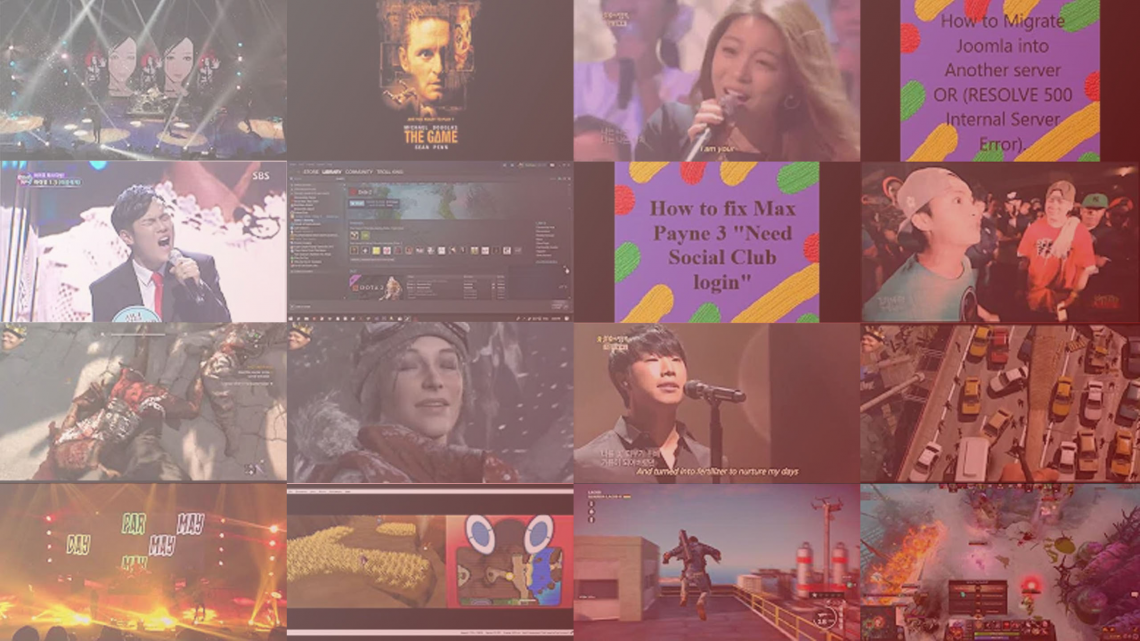


[Final Voting]: 12/24/2019 ~ 1/7/2020
in 2019 Thermaltake CaseMOD Invitational Season 2
Posted
Still go for South Korea.