TT Hank
-
Posts
74 -
Joined
-
Last visited
-
Days Won
5
Content Type
Profiles
Forums
Downloads
Events
Gallery
Blogs
Posts posted by TT Hank
-
-
Dear Jaume74,
You're able to adjust the fan speed of TH360 ARGB Sync from the BIOS of your motherboard. Maybe setting the fan speed around 1000~1200 RPM will help lower the acoustic noise of the fan.
If you have any queries, please feel free to contact us.
-
Dear Aneetks,
Please ensure the fan's PWM Cable / ARGB Cable is well connected to the PWM / 5V ARGB Header on your motherboard.
If the fans still can't light up and spin, try to reconnect the 8-pin magnetic connector of the cable to the fans again. Please ensure the cable is connected to the male POGO Pin side of the fan.
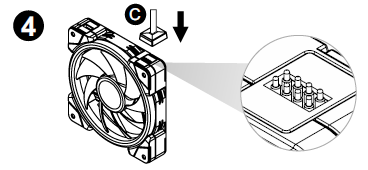
-
Dear Hady Shaltout,
Have you replaced the original CPU in your PC? If not, the problem might be the coolant/liquid evaporating or the pump head malfunctioning.
We recommend replacing the Water 2.0 AIO Liquid Cooler with a new Cooler.
If you have further queries, please let us know. Thank you!
-
Dear Fletch,
After analyzing the logs of your PC, it shows that your computer isn't receiving the data of the 2.1-inch LCD Screen. It seems like the display cable or the 9-pin USB header of the motherboard is malfunctioning.
Please try to make sure the 9-pin USB header is working or not. If it does work, then maybe the display cable is malfunctioning. You could get in touch with our customer service for product RMA. https://support.thermaltake.com/RMA_Agreement.aspx
-
Dear Fletch,
We need your PC LOG information for troubleshooting the problem you're facing.
Please help to collect the LOGs through the TT RGB PLUS debug document via the following link:
Thank you.
-
Dear Timo E,
Does your TOUGHLIQUID 360 Ultra include an LGA1700 bracket?
If yes, you could install your TOUGHLIQUID 360 Ultra directly on the ASUS X670E motherboard through the AM4 mounting kit.
If not, you need an LGA1700 & AM5 upgrade kit to install the product on the ASUS X670E motherboard. Please get in touch with your local customer service.
Please let us know if you have any questions. Thank you!
-
Dear AccountUsername,
Please refer to the following feedback:
1. Does anybody know what would cause an issue like this, is this an issue with the SWAFANs specifically that other people have experienced, and would Thermaltake consider making the Fan Controller Warnings log what's triggering that popup?
It's hard to directly tell what type of error the controller is facing through our TT RGB PLUS Software. We usually collect the logs of the PC from the user and then forward them to our Software Team for further investigation.
On the other hand, we recommend replacing the malfunctioning software controller through our RMA service, please visit https://support.thermaltake.com/RMA_Agreement.aspx
2. Can I plug the SWAFANs directly into my motherboard fan headers instead of using the controller?
You are able to sync the SWAFAN EX12 RGB fans through our TT Sync Controller (CL-O015-PL00BL-A) to the motherboard software, the package will include motherboard signal bridge cables for you to connect to the 5V ARGB Header on your motherboard.
-
Dear ChezK,
In your case, it seems like the software controller has been malfunctioning, we recommend you go for software controller RMA to get a replaced one. https://support.thermaltake.com/RMA_Agreement.aspx
Regarding the option of buying a TT Sync Controller, you could only control the fans through the M/B Sofware. If you're thinking of controlling the fans through TT RGB PLUS, the only option is to replace a new controller.
If you have any questions, please let us know. -
Dear cineruss,
Below are the wattage of the fans that come with Floe Riing 360 RGB:
120mm: 12V - 1.2W, 5V - 2.4W
140mm: 12V - 1.8W, 5V - 2.9W
If you need further assistance, please let us know. Thank you! -
Dear Kersed & luiseganadiaz,
Please download the 690LC V1.6 driver through this link:
https://drive.google.com/file/d/18T7yK81cume1q54ER0QjqkG8EwhpcrJT/view
Thank you! -
On 8/12/2023 at 5:06 AM, cineruss said:
I have the Floe Riing 360 TR4 Edition and have a question about the controller. There are 5 connections on the controller for the proprietary 9 pin fan connections. The initial package has 3 fans and the connection for the pump (along with the additional line for the CPU fan on the MB). My question is there any order for the 4 connectors to be added to the controller that has 5 connecting slots?
We recommend connecting the RGB fan cable to slot 1~3 and then connecting the pump cable to slot 4 on the controller.
If you have any further queries, please let us know.
-
On 8/11/2023 at 1:04 AM, Theodosis said:
I have a thermaltake water cooling system and either tubes are getting hot , my cpu mostly sits at 90C , what is wrong with it , could it be that it doesnt have the water stuff in it ?
May I ask which water cooling system model and CPU model you are currently using?
The latest Intel Core i9-13900K CPU would generate a lot more heat than the old models. -
Dear mjall,
Regarding your problem, we recommend you contact our customer service for product RMA. https://support.thermaltake.com/RMA_Agreement.aspx
If you need further assistance, please let us know.
Thank you!
-
Dear Vapeman,
Unfortunately, the ARGB sync fans aren't sold separately. We recommend our latest CT120 ARGB Sync fans (CL-F149-PL12SW-A) as another option, it comes with a fan speed PWM function, and the overall performance is better than the TH240 ARGB Sync ones.
Thank you!
-
-
Dear 10uR,
Does the default screen have the same problem when the PC is shut down? If yes, then it isn't a software problem.
Could you please help to monitor these days?
Thank you.
-
Dear 10uR,
Could you help check whether the LCD's default display is normal when the software isn't turned on? If the default display works properly, then it might be a software problem.
Looking forward to your reply soon.
-
Dear stewen1967,
It seems like the LCD Display of your AIO Liquid Cooler is malfunctioning.
Please get in touch with our customer service for RMA Service. https://support.thermaltake.com/RMA_Agreement.aspx
Thank you!
-
Dear UnbornGrandma,
First, could you please try to reconnect the AIO pump cable to the motherboard? The pump does not operate well in these circumstances.
If the problem still occurs after re-connecting the AIO pump cable, then the AIO pump might be malfunctioning. You could replace the product through our RMA Service. https://support.thermaltake.com/RMA_Agreement.aspx
Thank you!
-
-
Dear BR viper II & Shayughul,
Have you checked the connection between the magnetic cable and the fans? It shall light up and spin if the connection is all good.
Below is the SWAFAN EX fan installation video for your reference:
If you need further assistance, please let us know.
Thank you!
-
Dear dirtTheJerk,
One of your Riing Quad controllers might be malfunctioning, you're able to replace a new controller through our RMA Service. https://support.thermaltake.com/RMA_Agreement.aspx
Please let us know if you need further assistance.
Thank you!
-
Dear DinoBull,
Currently, we do not have the fan controller solution that allows you to connect the 9 Riing Trio fans together. It is recommended to go for controller RMA at this moment. https://support.thermaltake.com/RMA_Agreement.aspx
However, we are now working on the 14 port controller which comes with PCIE power input. This controller solution will resolve your problem, but it is still in development stage.
If you have any question, please let us know.
Thank you!
-
Dear etoiledunord09,
Regarding to the double USB-C cable concern, you just need to connect the LCD screen of TOUGHLIQUID Ultra 240 on one end. The other end is designed for multiple LCD devices usage, it usually won't be connected if you don't have additional Thermaltake LCD products.
As for the opposite end of 9-pin USB 2.0 cable as the above picture, you need to connect it to your 9-pin motherboard port. These ports are usually set at the bottom part of the motherboards. If you still couldn't find the 9-pin ports on your motherboard, please provide the model to us, then we could show you where they are.



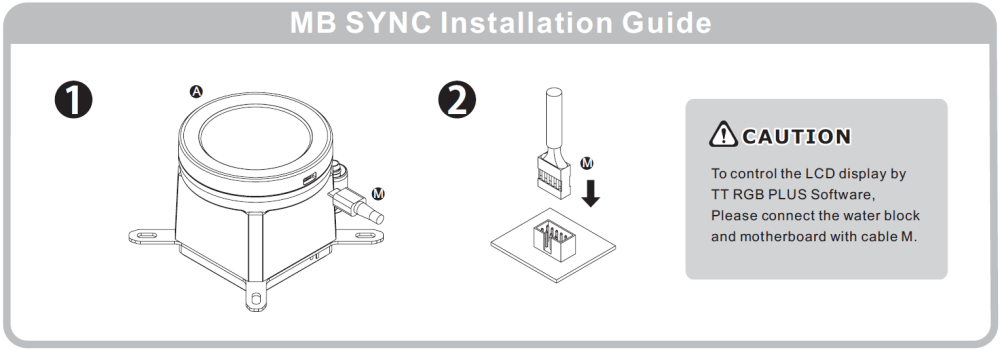

Pacific SW1 threads too tight?
in Liquid Cooler
Posted
Dear Gnarlog,
Sorry for the late reply.
After processing an internal check of our current stock, it seems that the G1/4 screw threads of the SW1 CPU Water Blocks are normal.
Could you go for the product RMA service for replacement? We are willing to investigate the defective product at your hand. Please visit the link below for product RMA: https://support.thermaltake.com/RMA_Agreement.aspx