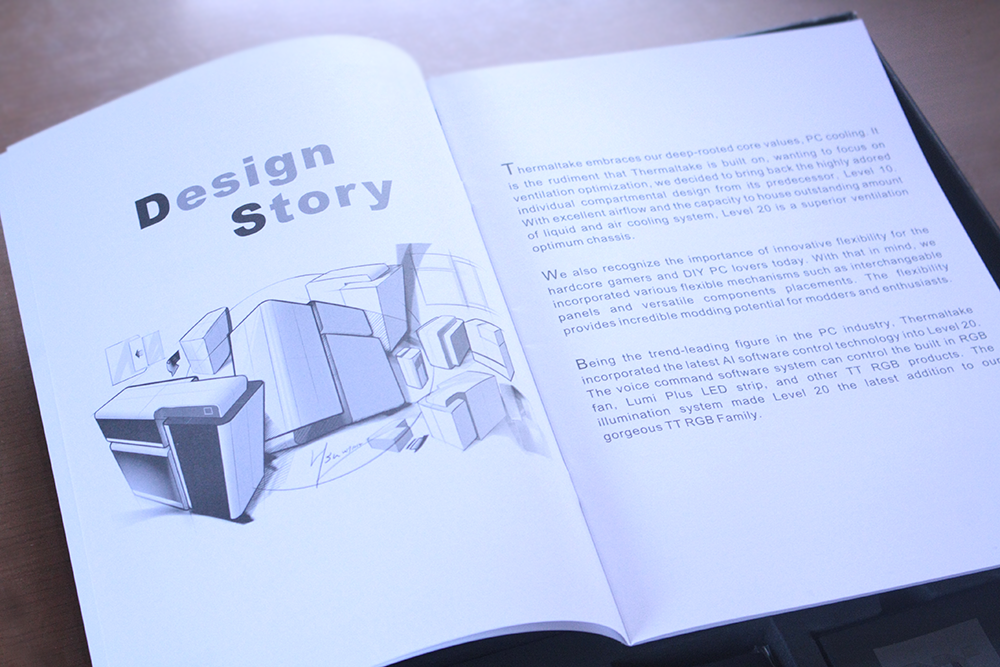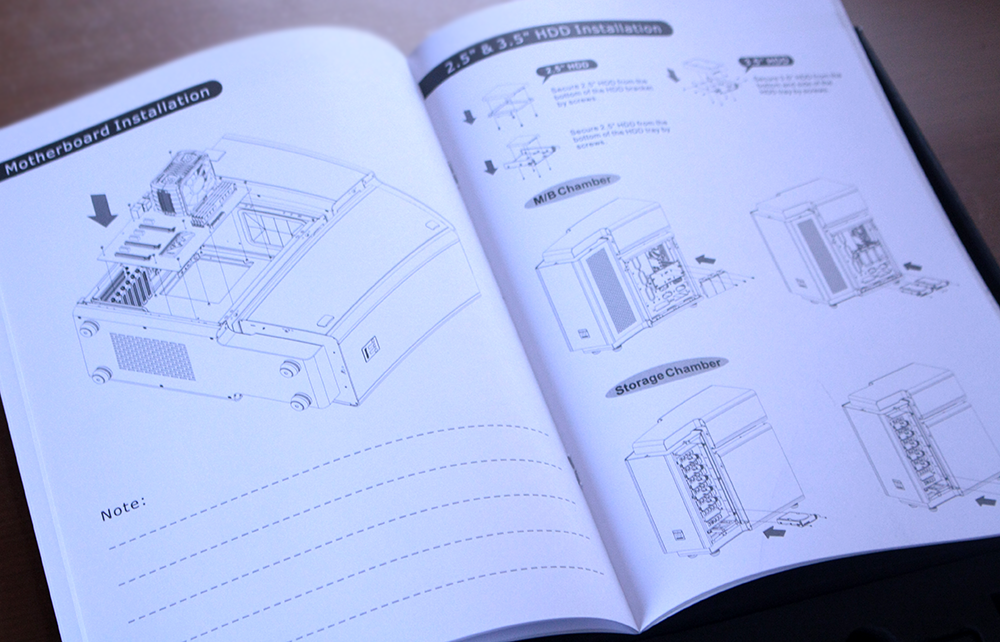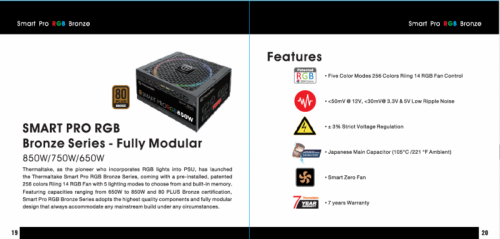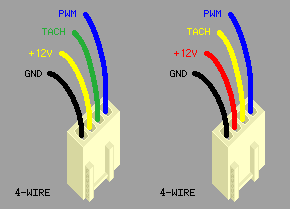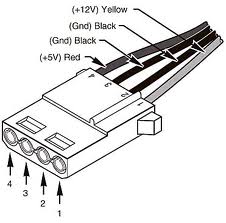Search the Community
Showing results for tags 'TT'.
-
When i look in RGBplus and compare all the other RGB tools from the other brands like corsair and so. Then i only see some boring effects for the RGB in RGB plus. I know there is neon maker but it dosent work with the newest RGBplus So why cant we have some cool effects rather than these boring effects that dosent do anything cool at all.. Riing quads looks realy great with ther leds but deserves better programming for RGB ! Is it possible we can have these efefcts in rgbplus one day ?
-
- new effects
- cool modes
-
(and 6 more)
Tagged with:
-
The TT RGB App launches anytime I open a program. It's as if the App were attached to the start up of every single application/program on the PC and wants to launch alongside EVERYTHING! please help. This only occurred after the app update last week. I'm on windows 10 pro. Quote Edit
- 5 replies
-
- tt
- software issues
-
(and 2 more)
Tagged with:
-
i have several products whit rgb, like ek waterblocks for gpu and cpu, my mobo the maximus ix formula, my thermaltake dr22 d5+ pump res combo, my thermalke + rgb fans, and mu rgb fittings from thermaltake, i have made a nice pc but dont find the thermaltake tt rgb plus software to be that responsive when syncing whit music, video and games, when comparing it to my ek waterblocks that are conected and sync'd to my motherbeard, thats the aura software, its all working but when you see the reactiontime of the aura software to the music and you see the reactiontime from thermaltake products, you see it to clear that the movement of the thermaltake rgb is not as scharp, sometimes even seems random insteat of syncingh whit music video or gaming, i would like to see my fans do more movement of just reaction on the base of the music insteat of just at the loudest moments, same whit the rgb fitting. i see whit the shooting start and the twinkle most possibilitys but i wanne see it light up whit the base and not whit random moments when music just is playing louder https://www.facebook.com/jonathan.kassel/videos/10219928485353183/ this is the most i could do, i have plenty video's where i try differert lighting effects but for syncing whit the music it all seems more random. i would like to see it inprove allot just buy adding some more sharper lighting effects from the rgb like strobing on the base of the music for rgb fittings and fans even the pump annywanne got anny bether ideas/ results using there products, for lething it pop some more whit the base of the music a good software update could eassely fix my problem i believe, so plz help me out thermaltake, i love your produts, the use of your software, so hope you guy's are hearing me
- 1 reply
-
- thermaltake rgb
- liquidcooling
-
(and 8 more)
Tagged with:
-
Hello all, This is my first post here. I'm still new here and inexperienced but I will do my best. and Huge thanks to Thermaltake! This mod theme is "Metro Exodus". also the system is as follows: // Spec Thermaltake LEVEL 20 Thermaltake Toughpower iRGB PLUS 1200W Platinum AMD Ryzen Threadripper 2950X ASRock X399 Phantom Gaming 6 GALAX RTX 2070 EXOC White GALAX DDR4-3600 16G(8G*2)HOF II *4 64G GALAX ONE SSD 120G //WaterCooling all Thermaltake Thanks to amazing Sponsors
-
Hi members, looking for a little more information. I've just recently purchased the "TT Challenger Edge Pro", Just curious as to what the buttons "CM1, CM2, CM3" mean, As I thought these meant configurable profiles such as "RTS" "MMO" or "RTS" but the software is very... Limited. Any further information would be fantastic
-
Hello, welcome again.In my new project, I would like to show the wonderful world of Warhammer40K.It will be quite a long project, with a magnified, case-based Thermaltake Core P3.They will not be the same photos from the progress of the work but also a lot of films.I encourage you to subs.Terraform
-
Hardware- MB: Asus x399-A Threadripper 1950X Cooler: Floe Riing 240 TT GPU- Amd Vega 64 ASUS Strix Problem- Ever since installing the software that goes along with the closed cooling loop, I've had nothing but issues. When the software opens, it will run between a few seconds and minutes then my all my screens go black and my GPU fans go to full speed. This became a bigger issue on the latest release of the software. Currently running without the TT software but have nothing to control fan speed or lighting. At this point not sure where the problem is occuring, system is stable as long as the TT software is not running.
-
Hey TT-Community, Problem: The FloeRiingPlus Software reads the temp including the 27°C Offset of Threadripper -> fans spinning at higher RPMs -> higher noise Solution: 1. Uninstall your current Riing Plus RGB Software. 2a. Download the older Version of the Software (It's V1.0.0 = http://www.thermaltake.com/db/support/software/RiingPlusRGBTtPremiumEdition_Setup.rar ) and install it. 2b. Or just download the two .dll files I attached to this Post. Continue with step 5. (HWiNFO32.dll and HWiNFO64.dll) 3. After you installed V1.0.0 go into the install directory (C:\Program Files (x86)\Tt\Riing Plus RGB Tt Premium Edition), then copy HWiNFO32.dll and HWiNFO64.dll onto your Desktop. 4. Now uninstall the Software again, and install the new one (currently V1.1.4 = http://www.thermaltake.com/db/support/software/Riing_Plus_RGB_Tt_Premium_Edition_Setup_1.1.4_x86.zip ) 5. After you installed the new version, close it, and go into install directory again (C:\Program Files (x86)\Tt\Riing Plus RGB Tt Premium Edition), and copy HWiNFO32.dll and HWiNFO64.dll into this folder. 6. Click replace and continue (if necessary) 7. Now it should work. @Thermaltake @Thermaltake Admin @ThermalMike Maybe you can look into this, I think it's just the wrong Version of HWiNFO. The new Version worked for me when I updated to it, but not when I clean install the software. HWiNFO32.dll HWiNFO64.dll
-
Greeting to all Smart Pro RGB owners: Welcome to the Smart Pro RGB Bronze Owners Club. Once again you have made the right decision...and we thank you for that. Smart Pro RGB Bronze series is our first fully modular bronze power supply alone with the best features and most affordable price ever. Welcome to share your builts and ask questions here, we are looking forward to see all amazing works around the world.
-
Good Time of the day everyone! I would like to share my own experience of connecting Riing RGB fans together in 1 controller. This guide will divide in two parts: One of them is how to connect 4 fans in 1 controller, using only your hands and pin extractor (or any thin tools like needle). Second part will be about connecting up to 6 fans using same tools as in first case plus 4-pin Molex cable and electric tape (or shrinking tube or soldering iron + tape). A little Preface: Why I decided to divide in two parts? The answer is very simple. MB in most cases provides 12V @1Amp. Usually it will run up to 3 fans at max speed without any drawback (loosing RPM). However in some cases you can connect 4-th and you won't notice any difference. Firstly, (too obvious) power off your PC. (Don't forget that you are doing at your own risk, this is not official Thermaltake guide) We need tool to extract pins from the head. You can use basically anything thin enough to fit a little hole on top of the head. I used this tool: The idea is very simple, we need to extract pins from one head and insert them into another head, so there will be two fans goes into 1 4-pin head. There is enough room to fit 2 wires in 1 head slot. See little holes? Press on them and pull wires. Very simple. Do you see that there is enough space in the socket? We need to insert each extracted wire into proper slot. It would go snug and fit secure. At the end we will get this: Done! Just plug it back to controller and you are good to go! Video to demonstrate: https://youtu.be/jn-x7rH3Pwg Second part! Connecting up to 6 fans. We have to follow same process as before, BUT the big difference is that we need 4-pin molex cable. How it works: 4-pin PWM MB port has 4 pins (oh man, thanks Cap. Obvious!) You can see pinout below: We will utilize power from Molex cable (it's peripheral cable goes directly in PSU) and PWM signal from Motherboard. From the power cable, which goes with fans, you need to extract only two pins +12V and GND .Other 2 leave in the head. Extracted pins you need to connect to molex +12V and GND correspondingly. Here is pinout: Just in case: MOLEX has 2 grounds and it doesn't matter which to connect. What we'll get at the end: Just plug PWM to 4-pin MB fan port and Molex ... to molex, lol. No video yet, but it works If you'll have questions, don't hesitate to ask. Maybe I just forgot to mention something... Cheers!
-
Just a little toss together, case is too small but what gives i like it! Specs: CPU: AMD Phenom II x6 1045T @ 3.5Ghz Motherboard: AsRock 990FX Fatal1ty KILLER PSU: XFX Pro 850W Black Edition (PSU Pictured was only to last a few more days) Memory: 16GB Patriot Viper 3 1600 CL9 Graphics: 2x 7970 Double D in Crossfire HDD's: 2x WD Green 1TB 1x Toshiba 2TB (SSD Soon) Cooling: Antec H2O 620 Liquid Cooler (Push Pull) 6x Generic 120mm Blue LED fans Any feedback would be awesome! just want to see what people think of a high end rig in a case like this.